Beats Studio Buds – not my favorite buds, I would say. They sound great, but they lack the typical reliability of Apple core products like the Airpods line.
One of the common problems is the Beats studio buds case not charging. And that’s not the worst part of it.
When the case dies without a charge, you can’t connect your earbuds to your phone either, even if they have a full charge.
So, if you are stuck with a case that is not charging or responding to button presses, keep reading this blog as we are going to try some common troubleshooting steps to revive your apparently ‘dead’ case.
I have arranged this troubleshooting guide in such a way that we will be trying the most obvious and common steps first before moving to the difficult ones.
1. Check the charging cable
First thing first, make sure the charging cable you are using is not damaged. Sometimes, it’s not the case but the charging accessories are cause of the problem.
Check the charging cable for any kind of damage, twists or tears. If you see any such signs, it is a good idea to replace it.

I would recommend using the original charging cable that came with the Beats Studio buds, as they are rated for the current and voltage requirement.
But if you don’t have the original cable, you can try using other good quality USB-C cable. Most smartphones use USB-C cables, so it should be easy to try another cable and see if that is the problem.
If the charging cable is fine and switching to another cable also didn’t solve the issue, we can eliminate this and move on to the next troubleshooting step.
2. Check the power adapter & source
While you are checking if the charging cable, also check and make sure that the power adapter is not faulty.
Keeping up with the latest trend of not selling the power brick with the main product, Apple has cheaped out on including the power adapter with the earbuds.
So you will have to use 3rd party adapters in most cases. These 3rd party adapters are prone to damage if they are not of good quality. Also if the current & voltage ratings are not compatible, your earbud case might not charge as well.
To make sure the adapter is not the issue, try a few different adapters or just use your Macbook USB-C port (if you are Mac user)
I would also recommend trying a few different wall outputs to see if your wall switch is not the issue.
If the charging cable, charging adapter, and wall outlet checks out, move to the next step below.
3. Check the charging port for damage
The most vulnerable part of your Beats Studio buds case is the charging port. Especially if your case has been used for some time, it might get damaged or blocked with dirt & debris.
First, carefully examine the charging port and see if there are any visible signs of damage. Do you see any cracks or is the port moving when you try to insert the USB-C connector?

If it seems fine physically, next check if the USB-C connector sits in properly. If any debris or foreign particle blocks the port, you will not get a good connection and hence no charging.
The final step we are going to do is thoroughly cleaning the port with some WD40 contact cleaner and a cotton swab.
- Connect the straw nozzle that comes with the WD40 can and direct it inside the charging port.
- Spray the solution generously to dissolve any dirt, debris, or rust particles.
- Use a cotton swab and something small & pointy to clean inside the port.
- Let the solution evaporate.
Once you clean the contacts inside the charging port, try charging it again and see if you can see the charging indicator turning ON.
4. Check the case for physical damage
The next step is to check the case for any signs of aging or physical damage. Especially if you have used your earbud and the case roughly, chances are that the case is damaged.
Try remembering if you have dropped your case recently. If yes, probably something inside has been damaged and that’s causing the case to malfunction.
![Beats Studio Buds Case Not Charging [SOLVED]](https://techrandm.com/wp-content/uploads/2023/01/5-2.jpg)
If your earbuds are old, chances are that the battery is critically degraded and is not charging any more. In such a case, you might also see a red and white flashing of the indicator LED.
In case of a physical damage or dead battery, you will have to either repair the case yourself (if you are DIY person) or send it to Apple to get it repaired (or replace).
5. Check the case temperature
Lithium-ion batteries used in the Beats studio case are prone to extreme temperatures. When charged at extreme temperatures, the battery capacity is reduced permanently.
That’s why there are built-in safety measures to prevent charging when temperatures are very high or very low.
If your case temperature is very high or very low, that might cause the case to not charge temporarily. This is not a fault but a safety feature to prevent battery degradation.
Bring the case temperature to normal and try charging again.
6. Reset the case
Sometimes the case malfunction or misbehave because of a temporary bug in the case software that can be corrected with a simple factory reset.
To reset the earbuds, do this:
- Put both your Beats Studio earbuds in the case.
- Press and hold the center button (system button) for 15 seconds.
- Release the button when the light starts blinking red & white.

A factory reset can eliminate other common issues like Studio Buds disconnecting or noise cancelation not working, or Beats not turning off, so it’s a great troubleshooting tool.
Remember that after resetting your earbuds case, you will have to pair it again with your phone.
7. Update the firmware
A firmware glitch can also interrupt the correct charging of your Beats Studio case.
If you are using your Beats with your iPhone, then you don’t need to update the firmware manually as your iPhone keeps the firmware of your Beats Studio up to date at all times.
However, if you are on Android, you will have to install the Beats app from Google Play store and that will keep your Beats case firmware up to date.
But keep in mind that for the firmware to update, you will have to connect the case with your phone and for that the case should have enough charge to be turn on at least.
8. Contact Apple support
If none of the above solutions has resolved your Beats Studio case charging issue, may be its time to contact Apple support for further assistance.
Apple offers support for Beats products, including the Beats Studio earbus.
To contact Apple support, you can visit the Apple website and browse the support options available. Alternatively, you can call the Apple support hotline and speak to a representative directly.
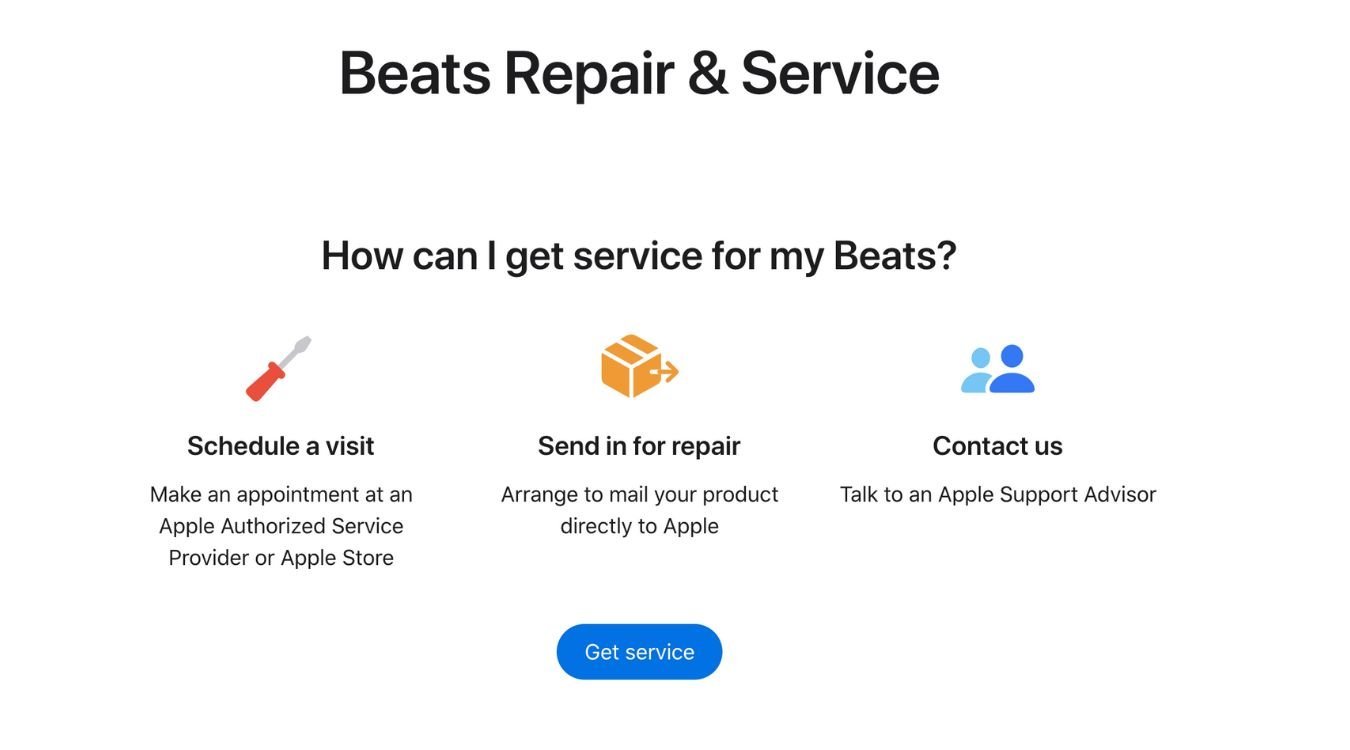
When contacting Apple support, be prepared to provide information about your headphones, such as the serial number and the date of purchase.
They might ask you to describe the issue you are facing in detail, and depending on the severity of the problem and your warranty period, they might offer you a repair or replacement.
9. Get a third-party replacement case
If you can’t get help from Apple or your warranty is expired, you can get a replacement case from a third-party vendor.
You will find a few vendors selling good quality cases that are compatible with the beats studio earbuds on Amazon and Walmart.
- Charges Beats Studio buds and allow pairing with iPhone & Android.
- Easy & Fast charging with 660mAh built-in battery capacity.
- Visible LED Indicator to show the battery levels and charging status.
- Small pocket-sized design.
Conclusion – Beats Studio Buds Case Not Charging
The Beats Studio charging issue is not uncommon. The problem has been reported by even new owners. However, there are some common troubleshooting techniques you can try to identify and fix the issue.
In most cases, if there are no hardware failures or battery issues, you will be able to revive your charging case. But if there are any serious issues with the internal hardware, you will have to get it repaired.
These charging troubleshooting steps can also be applied Beats Solo 3 and other Beats products.

