It can be very annoying when your Element TV remote suddenly stops working. In some cases, it will work intermittently, and in more severe cases, it will die completely.
However, troubleshooting the Element TV remote not working is fairly easy and can be done by anyone with or without technical skills.
But before we go into full troubleshooting mode, let’s try a simple fix called power cycling. This simple trick solves the majority of the problems.
If your Element TV remote is not working, the most effective fix is to power cycle the remote by removing the batteries and pressing the power button for 15-20 seconds. After that, try your remote.
If the power cycling didn’t work, follow the below troubleshooting guide, where I have listed down six different methods to get your remote working again.
Let’s dive right in!
Remote not working on Element TV – FIX
Like every other piece of electronics in your house, your Element TV remote can malfunction for various reasons.
There can be many reasons for the malfunction, but troubleshooting them is straightforward and doesn’t require special skills.
If your Element remote is not working, follow the following troubleshooting steps to get it working again.
1. Change the remote batteries
This is the very first thing we are going to try. Many issues with your remote can be due to low voltage or completely dead batteries.
When your battery voltage goes down, the remote start acting weird. When using it, you might have erratic behaviors or a complete lack of response.
This is especially true about smart remotes that pair with your TV over Bluetooth and offer smart functions like voice search and magic pointer.
![Element TV Remote Not Working [Try this FIRST!]](https://techrandm.com/wp-content/uploads/2022/10/element-tv-remote-remove-cells-1024x569.jpg)
First, get a new pair of batteries and replace your existing ones. This seems like a no-brainer, but many people will look elsewhere for the problem when it is dead batteries.
Always remember not to mix old and new batteries, as that will create more problems due to a mismatch in cell voltages. Always replace the old batteries with a fresh pair.
Once the new batteries are in, check if your remote is now working.
Read the following sections if the remote is still unresponsive, even with new batteries.
2. Restart the TV & RESET the remote
The next thing you should do is restart your Element TV and power reset or power cycle it to refresh the system. Maybe it’s a tiny lag and has nothing to do with the remote itself!
To restart and soft reset your Element TV:
- Switch off the TV and unplug it from the wall socket.
- Press and hold the power button on the TV for 20 seconds.
- Release the button and wait up to 1 hour before plugging the TV back.
- Plug the TV back in and turn the TV ON.
With the TV switched ON again, try your remote control and see whether or not it works. If the TV remains unresponsive, you have to power reset the remote.
To power reset an Element TV remote:
- Remove the batteries cover at the back by pressing gently on it in the direction of the arrow
- Pull the batteries out gently
- Press the “Power” button on the remote for 10 seconds, then let it go.
- Now, press all the keys one by one from top to bottom to make sure none of them is stuck.
- Put the batteries where they were (ensure their placement is correct)
- Place the cover back
![Element TV Remote Not Working [Try this FIRST!]](https://techrandm.com/wp-content/uploads/2022/10/element-tv-remotes-1024x569.jpg)
You might wonder what the power reset, soft reset, or power cycling actually does.
Your TV remote has many electronic components like capacitors, flipflops, logic gates, etc., and all work together to produce a signal.
When your TV or TV remote is used for a long time, it will occasionally run into an unstable combination of these different states.
In simple language, it will develop a “bug”.
When you run your TV remote through a power reset cycle and drain all the capacitors off their stored charge, the system is reset to its zero state, where all the systems are stable, and the TV reboots fresh.
That’s how power reset will eliminate all the “bugs” that the system has developed over time.
If the malfunctioning remote was due to a software bug in the TV or remote itself, a reset would do the trick, and your remote will start working again.
But if it still doesn’t work, move on to the next step below.
3. Pair the Remote with Bluetooth again
Sometimes, your Element TV remote isn’t working due to a pairing issue. While the basic IR functions may work, the smart functions that depend on Bluetooth pairing might suffer a malfunction.
This is also true for the Element Roku TV remote, which might not work occasionally.
Pair your Element remote again with the TV to check if that is the reason for the malfunction.
To pair your Element TV remote follow the steps below:
- Turn ON your Element TV and wait for it to boot up completely.
- Now, press the Home button on your remote for 10 seconds, and a prompt will appear on your TV screen to pair your remote.
- Follow the on-screen instructions to complete the pairing process.

If the pairing fails, try again.
Smart remotes like the one you have with your Element TV work using standard Bluetooth.
Sometimes, your remote will unpair itself due to interference with other signals in the 2.4GHz bandwidth (like your oven or home wifi router).
If that happens, it will become unresponsive till you pair it again. This problem is quite common with other brands as well. LG magic remote is quite famous for unpairing from time to time.
If you can’t pair the remote and your TV after multiple tries, you should turn off your wifi router and other home devices that uses 2.4GHz bandwidth and try again (you can turn them ON afterward)
After doing all this, if the pairing is still not working, it’s time to check the hardware side of things.
4. Test the remote’s IR sensor with a phone camera
Another scenario that leads to an Element TV not working is if its infrared sensor is faulty. But how can you tell if this is the case?
Well, you may quickly test the remote’s IR sensor with the help of your smartphone camera.
The human eye cannot detect infrared light emitted by the small LED on the remote, but a smartphone camera can record and display it on the phone screen.
Follow the following steps to test if the infrared LED is working and emitting light.
- Turn your room lights OFF to make it dark (important)
- Open the camera app on your smartphone (or you can use a digital camera)
- Place the remote about six inches away from the camera and point it toward your phone camera so that you can clearly see the sensor on your smartphone’s screen
- On the remote, press the “Power” button several times (make each press last for a couple of seconds)
- If the LED is working, you can see the flash of the IR LED through your phone camera.
Below is a video I quickly made using my Samsung TV remote (which is working fine, as you can see the LED flashing), but the same applies to any other IR remote.
You can’t easily see the IR LED flashes when the lights are ON, but when I turn the lights OFF, you can clearly see the flashes when I press the button.
5. Check for obstacles
Sometimes, the light might flash alright, but the signal may not reach the TV’s sensor.
Here, you’ll want to check if any objects are standing between the TV and the remote and move them out of the way.
Yet, if you don’t see any flashing light, the sensor on the remote is defective. At this point, you’ll have no option but to buy a new Element TV remote.
6. Change your TV location
While doing research for one of the TV remotes that malfunctioned a few months ago, I came across a comment under a Reddit post that was very interesting.
According to the user, his remote was acting up now and then, and he couldn’t find the exact reason until he moved the TV to a different location.
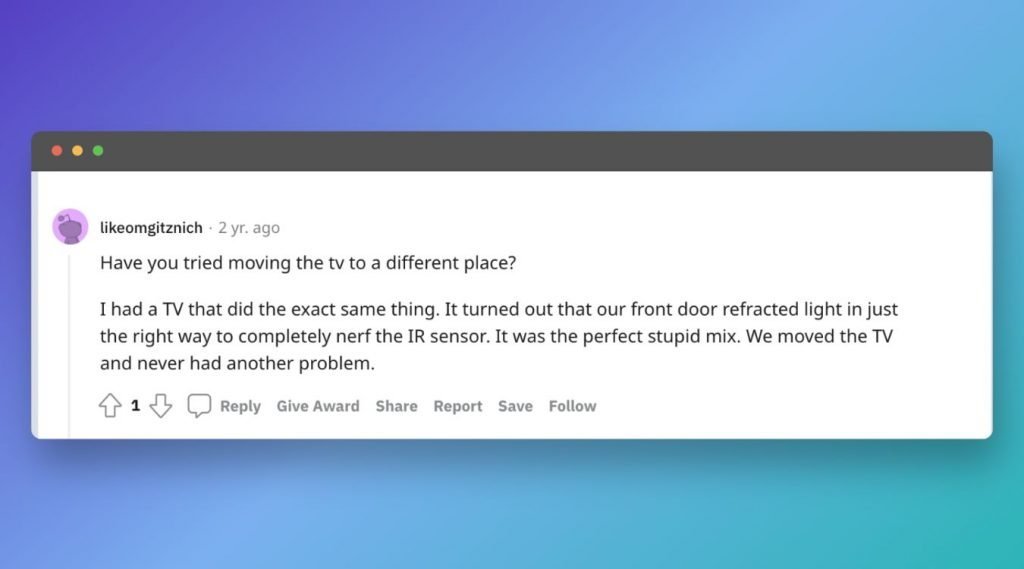
The reflected (not refracted) light from the front door did some weird interference with the IR signals from the remote, and the resulting noise made the IR signals unstable.
Sunlight contains a portion of the IR bandwidth the remote also uses, and interference between the two can totally or partially destroy the carrier signal wave.
If your TV or remote is also exposed to light from the outside, try moving your TV and see if that helps the issue.
7. Open & clean the remote
Remotes get in all sorts of places, like below your sofa cushion, under the sofa, and in one of my cases, in the lawn under the bushes (thanks to my dog).
The remote picks up dirt and dust over time. This dust accumulates between the rubber buttons and the circuit board and prevents contact between the two; hence your remote button won’t work.
Cleaning your Element remote is relatively easy. There are not many moving parts in your remote.
- Put the remote on a flat, clean surface.
- Open all the screws on the backside and remove the backside.
- Next, see if the PCB (printed circuit board) has any additional screws and open them as well.
- Remove the PCB carefully and put it aside. Also, remove the rubber buttons.
- Now, clean the PCB and the bottom cover (bottom side) using rubbing alcohol. You can also use air spray to remove any dust.
- Reassemble the remote in the same order as you opened it.
Also, clean the remote’s battery compartment as it too may accumulate dust and dirt.
Here is a video demonstration (using another brand remote, but it should work on Element remote as well)
8. Get a Virtual Remote App
If you still cannot get your remote working, the last resort is to install a universal remote app on your smartphone and use that to control your TV.
You can find many universal smart TV apps on both Android and Apple App stores. Just download any of them and follow the instructions to pair it to your TV.
For Element TV, I recommend the following two best apps.
If you have the Element Roku TV, you can also use the official Roku Remote App, which is free and works great.
During pairing, just remember that your Element TV must be connected to the same Wifi network as your smartphone else the App won’t find your TV while scanning.
Once it scans and finds your TV, pair it and start using the app like your regular remote control.
9. Get a Universal remote
Virtual remote apps work great, but since it’s your phone, only you can use it. What if you are not around and someone in your family wants to watch something? Not a complete solution. Now is it?
The best thing you can do is get a replacement remote from Amazon or your local electronics market.

Universal remotes are designed to work with a variety of brands. Using programming codes in the universal remote manual, you can configure it with your Element TV.
The process is pretty easy and fully explained inside a small manual that comes with the universal remote.
You can get any universal remote that is compatible with Element. If you go to Amazon and search, you will find a number of them.
Personally, I like this one good. It is a Bluetooth-enabled smart remote, so you can use all the smart features like voice search and dedicated Netflix, Youtube buttons.
Can other wireless devices interfere with a Element TV remote connection?
Yes. Most Bluetooth-enabled smart remotes use 2.4Ghz bandwidth to connect to the TV.
The same bandwidth is also used by many other appliances, such as your Wifi router and kitchen oven.
The best way to solve this problem is by disconnecting all the wireless devices that already have active connections to the TV. These include speakers, gaming consoles, headphones, smartphones, etc.
Also, turn off all the devices in the vicinity that uses waves in any capacity (that includes your oven as well)
After that, restart the TV, re-pair it with the remote, and things should hopefully work out.
How to know if the Element TV is the problem?
If the TV remains unresponsive after following our step-by-step guide, you might suspect that it’s a technical TV issue. But how can you tell if this is the case?
You may quickly test your theory by trying your luck with another Element TV remote control. If it works just fine, then the original remote is probably damaged. If not, it’s probably the TV’s fault.
Yet, before you rush to check your warranty or contact a technician, try troubleshooting your Element TV at home first.
![Element TV Remote Not Working [Try this FIRST!]](https://techrandm.com/wp-content/uploads/2022/10/element-tv-1024x569.jpg)
There’s another way to check if there’s something wrong with your Element TV itself, not the remote control. Simply press the manual control buttons on the TV screen to see how it responds to them.
Also, you might want to look closer at the standby lamp, typically located on the bottom right of the TV or down in the middle.
Its status can tell you a lot about your TV’s condition.
For example, if the light is always on without blinking, the TV is working perfectly and waiting for its remote’s commands at any moment.
On the other hand, a constantly blinking standby lamp refers to a poor power supply. No light requires your full attention, which usually translates into loose or damaged wiring.
If you face one of the previous two scenarios, you can troubleshoot your Element TV or contact a technician to diagnose the problem.
Element TV Remote Not working – Summary
This article is a comprehensive troubleshooting guide to get your Element remote working again.
Before you through away your malfunctioning remote or completely replace your 4K smart TV, try this troubleshooting guide to the spirit.
A malfunctioning Element TV remote may be a result of many things. To fix it, you can:
- Change the batteries with a fresh pair.
- Power reset both your TV and y our remote
- Pair your remote with your TV again.
- Check if the IR sensor is working
- Change the location of your TV
- Remove any obstacles between the remote and the TV
- Open and clean your remote (it’s quite easy)
- Get a universal remote App on your phone.
- Get a replacement universal remote
Also, another device might be interfering with the remote’s connection, or something could be blocking its signal. This is why you need to follow our tips to rule out potential issues and begin to solve the problem.
Hopefully, it should take you a few minutes to help your remote go back to its full glory. Once you do, we can finally say Happy binge-watching!
