Jabra Elite 75t came in 2020, and at that time, they were the best earbuds in the mid to high-range category.
Quality-wise, I could place them right next to the slightly more expensive AirPods Pro of that time.
I still have my Elite 75t that I purchased in late 2021, and they worked fine for almost 2 years that I had them.
Recently, the right earbuds stopped working, and I frantically searched the internet for a solution.
After trying a bunch of solutions, I stumbled upon a quick fix that magically revived my earbuds. I am going to share it with you below.
But, it will certainly void your warranty, so before you try it as a final resort, do the standard troubleshooting steps to eliminate the other probable cause first.
Jabra Elite 75t Right Earbud Not Working – Troubleshooting
Your Jabra Elite 75t right earbud (or the left one) might stop working for a number of reasons.
While researching the topic online, I talked to a number of users who had the same problem, and they fixed their earbuds with different methods.
![Jabra Elite 75t Right Earbud Not Working [1 Magic Fix To Save Your Buds]](https://techrandm.com/wp-content/uploads/2023/06/9-1.jpg)
There is no one-size-fits-all fix for all dead earbuds because there are multiple reasons an earbud can stop working.
So, we are going to look at all the possible scenarios starting with the most probable ones first.
Let’s get started.
Turn it off & on again
There is this famous joke in the IT world that most malfunctioning devices can be fixed by simply turning it OFF & ON again.
I have fixed so many things with simple techniques, and there is a good reason behind why it works.
Turning the power off clears all the cache registers and memory circuits and restarts your device fresh.
![Jabra Elite 75t Right Earbud Not Working [1 Magic Fix To Save Your Buds]](https://techrandm.com/wp-content/uploads/2023/06/Jabra-Elite-75t-Right-Earbud-Not-Working.jpg)
Coming back to our Jabra Elite 75t, this is the first thing you should try. Just turn your earbuds off and on again. Don’t just put them in the case but manually turn them off & on.
Here is how to do it. Grab both earbuds and simultaneously press the buttons on both buds to power them OFF.
Wait a few minutes and then power them ON by pressing and holding the same power button for 1 second.
If the problem is due to some temporary software glitch or cache build-up inside the memory circuit, this should do the trick.
Properly sync them together
The best implementation of true wireless technology is probably in Apple AirPods, where they sync seamlessly together at all times. You just take them out, and they are ready to go.
All other earbud brands that I have owned will first need to sync to EACH OTHER before you can pair them to your phone.
If you pair them to your phone before they are synced properly, only one earbud (the primary one) will function, and the other will remain mute.
![Jabra Elite 75t Right Earbud Not Working [1 Magic Fix To Save Your Buds]](https://techrandm.com/wp-content/uploads/2023/06/Jabra-Elite-75t-Right-Earbud-Not-Working-4.jpg)
To pair your Jabra Elite 75t earbuds, follow this process.
- Put your earbuds back into the charging case and “forget” them from your phone.
- Now, take them out and press both earbuds buttons for 3 seconds at the same time.
- The right earbud will start blinking blue light. Wait for a few seconds [important!]
- Now, on your mobile, select the Jabra Elite 75t under Bluetooth devices and pair.
It is important to not rush this and wait for a few seconds for the earbuds to first properly sync together.
I have explained the Jabra earbuds pairing process for all models in the linked article if you want to read further.
Check Charging & Dirty Pins
For now, we were assuming that both your earbuds were turning ON and showing the LED indicator when you took them out of the case or put them back in the case.
They just don’t make a sound in your ear.
But if your right Jabra earbud is not working at all, no sound, no light, nothing, we might have a battery charging issue here.
A quick way to test this is to put the earbuds into the case and see if you are getting any LED indicator on the right earbud. If not, you need to clean your charging pins as that’s the most common not charging.
![Jabra Elite 75t Right Earbud Not Working [1 Magic Fix To Save Your Buds]](https://techrandm.com/wp-content/uploads/2023/06/Jabra-Elite-75t-Right-Earbud-Not-Working-1.jpg)
Take a toothpick, a cotton swab, and some alcohol. Dip the cotton into alcohol and slowly wet the charging pins at the bottom of the earbud.
Now, with the toothpick, scratch the surface of each pin slowly till you get the wax and dirt out of the surface. Repeat this a few times to get them new and shining.
Now put the earbuds back into the case and see if they are charging now. If you are still getting any charging, read this blog about Jabra earbuds not charrging to fix the issue.
Check for physical & water damage
Although Jabra Elite has solid build quality and a sturdy body, it can get damaged when dropped or put in a harsh environment.
Remember if you have dropped your Elite 75ts recently or have got them into a water accident? If yes, probably that’s the cause of your Jabra Elite 75t right earbud not working.
Unfortunately, the earbuds are built in such a way that they are very hard to self-service or repair. You will have to send them in for a repair or replacement if they are still in warranty (and if the warranty covers the claim).
Reset your Jabra Earbuds
Sometimes, the problem is neither the battery nor any hardware damage but simply a software glitch that doesn’t go away with a simple power OFF & ON.
You will have to hard reset your earbuds to get rid of it. To reset your earbuds, follow the below step-by-step process.
- Take your earbuds out of the charging case and turn them ON.
- Now, press & hold the button on both earbuds for about 10-15 seconds until the LED light flashes purple.
- Your earbuds will go through the reset process, and once completed, the LED will blink blue, indicating pairing mode.
After a hard reset, all your paired devices will be removed, and your earbuds will return to their factory state. You will have to pair them again with your phone.
Update firmware
If a hard reset couldn’t get your Jabra fixed, a firmware bug might be another reason for the malfunction.
Keeping your earbuds up to date with the latest firmware is always good advice, anyway.
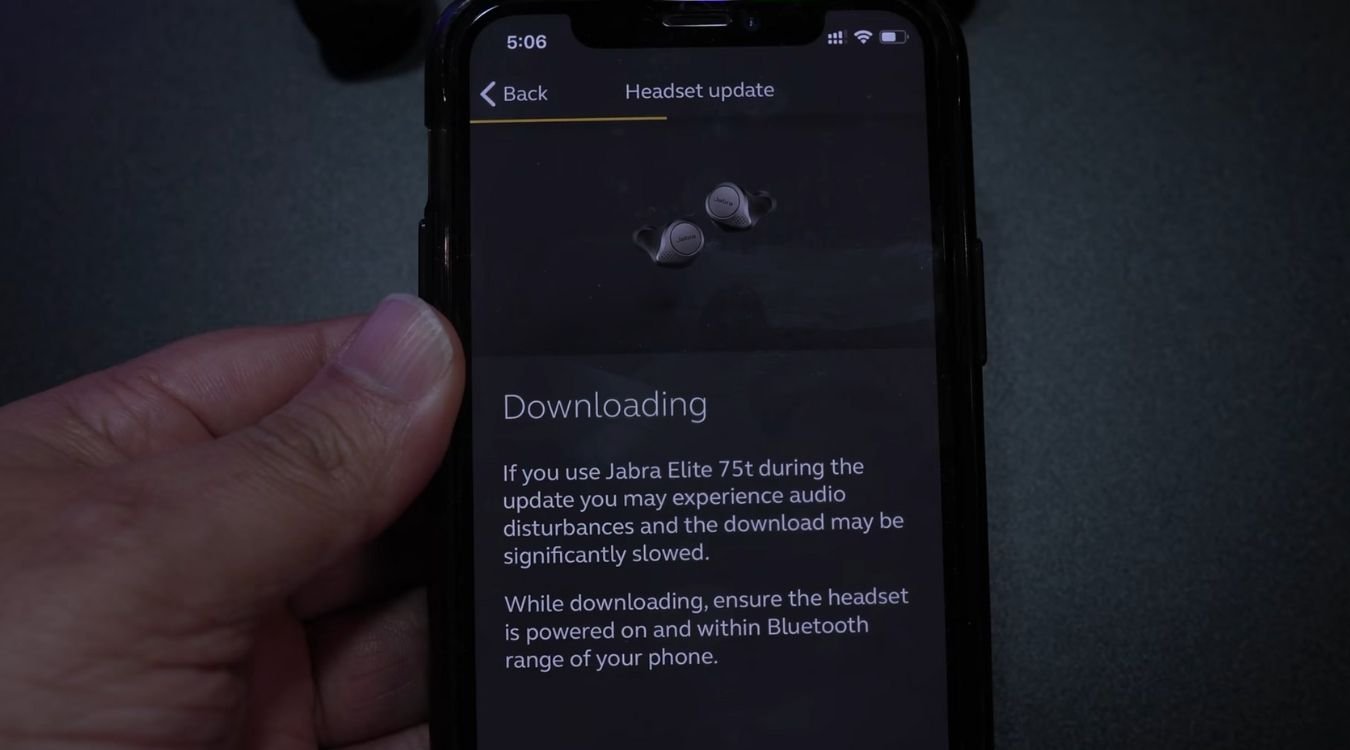
To update the firmware on your Jabra Elite 75t earbuds, follow the below step by step process.
- First, ensure that you have the most recent version of the Jabra Sound+ app installed on your device.
- Once you have the latest app, make sure that notifications are enabled within the app settings. This will allow the app to inform you when a new firmware update is available for your earbuds.
- When you receive a notification for a firmware update, proceed to install the update through the app.
- Now, if the LED light on your charging case begins to flash red after the update, this indicates that the firmware update for the charging case didn’t install correctly.
- To fix this, first, connect your charging case to a power supply.
- Then, remove your earbuds from the charging case.
- After removing the earbuds, place them back inside the charging case.
- Finally, close the lid of the charging case and wait for 5 seconds.
These steps should help ensure that your Jabra Elite 75t earbuds and the charging case are properly updated to the latest firmware version.
Clean the vent hole [Magic Fix]
Here is the magic trick that I found online that helped me revive my Jabra Elite 75t.
If you look closely between the charging pins and the earbud ear tips, you will see a small pinhole. That’s an air vent to balance the pressure inside when the speaker vibrates (just like you will find at the back of your home audio system)
This air vent is necessary for the function of the earbud, and if it gets covered, your earbud will not produce any sound.
![Jabra Elite 75t Right Earbud Not Working [1 Magic Fix To Save Your Buds]](https://techrandm.com/wp-content/uploads/2023/06/Jabra-Elite-75t-Right-Earbud-Not-Working-2.jpg)
Unfortunately, the location of this air vent is not very ideal. It’s right where it touches your skin and accumulates oil, wax, and dirt. Over time, it will get clogged, and the sound will be muffled.
Here is what you are going to do. Pick up a toothpick or a safety pin (or anything pointy) and slowly and carefully scratch the vent hole and remove any and all dirt.
Once you do that, you will start hearing audio from your earbud if the problem was due to this clogged air vent.
However, do remember that your warranty will be void if you do this (as per Jabra support team) because they consider this an “unauthorized repair attempt.”
Not cool, Jabra, not cool.
Contact Jabra Support
If nothing worked for your problem and you are still having trouble with your Jabra Elite 75t right earbuds, it is time to contact Jabra Support.
You can reach out to Jabra Support via their website or directly through the Jabra Sound+ app. Below is the direct link for the Elite 75t support page.
https://www.jabra.com/supportpages/jabra-elite-75t/100-99090000-02/contact-support
The company’s customer service team can provide expert help and additional troubleshooting tips.
If you have your valid warranty card, you might need that as well.
If the support also don’t work out, maybe its time you think about upgrading your earbuds to something latest. Jabra has recently refreshed their line of earbuds and have introduced newer, better models.
![Jabra Elite 75t Right Earbud Not Working [1 Magic Fix To Save Your Buds]](https://techrandm.com/wp-content/uploads/2023/06/Jabra-Elite-75t-Right-Earbud-Not-Working-5.jpg)
