Instagram keeps coming up with features promoting short-form content. For instance, first, it came out with the reel option, and now the Notes feature.
Though I used to love watching long videos, I have also enjoyed these shorter content-form versions lately.
The very first section I head to after opening my Instagram app nowadays is Instagram Notes, as it immediately lets me know of my friends’ moods, the latest updates in their lives, the songs they are currently obsessed with, etc.
I have recently seen many people raving on my timeline about how to fix Instagram Notes not Showing issue.
I once faced and solved the issue through hours of hits & trials. In this article, I am going to list down all the things that I tried and that worked for me.
Why are the Instagram Notes Not Showing?
Although there could be a lot of technical reasons for you not to see the Instagram Notes feature on your app, here are a few primary reasons I have come across.
1. Not Available In Your Location
Although most Instagram features rollouts are global and can be accessed by all users, some features are available in a few locations only initially, and the Notes feature is one of them.
If you are not seeing Instagram Notes, it might be due to your location.
2. Using a VPN
The second reason is more or less related to the first one. If you are using a VPN on your device that has changed your IP address or your location, you might not be able to see the Instagram Notes feature as long as the VPN is active.
This is because the VPN changes your location, and that location might not yet support Notes.
3. App Is Outdated
Another reason you might not be able to see the Instagram Notes feature on your account is that your app isn’t updated.
To avail of the latest features on Instagram, you must upgrade to the latest version of the Instagram app.
4. Multiple Accounts
When you are logged in to multiple Instagram accounts, you won’t be able to see the Instagram Notes feature in all of them.
This happens because Instagram has a built-in mechanism to limit certain features like Notes to a particular account only.
How to Fix Instagram Notes Not Showing?
If this is your first time encountering such an error where the Instagram Notes is not showing on your account, you might be flustered and unable to figure out what to do.
Don’t worry; I have listed some simple step-by-step methods for you below so you can fix this problem without much difficulty.
1. Updating the Instagram App
As I have mentioned earlier, if you have not updated your Instagram app to the latest version, you might not be able to enjoy many of the latest features, Notes being one of them.
Here are the steps you need to go through to update your Instagram app.
Step #1: Go to App Store
On your iPhone, navigate to the App Store to upgrade to your Instagram app’s latest version.
Step #2: Find the Instagram App
Tap the “Search” icon at the bottom of the App Store.

Type “Instagram” on the search bar at the top. Click “Search” and find the Instagram app in the search results.
Step #3: Update the App
Once you find and tap the app, you will see the “Update” option next to it. Tap to select it and wait till the update process completes.

Step #4: Check for the Problem
Now that you have successfully updated your Instagram app, head to the chats section and see if you can find Instagram Notes at the top.
2. Make Your Close Friends List
The Instagram Notes feature allows you to share your thoughts and feelings with your close friends on the app, and for this, you first have to make a list including all your Close Friends on the app.
If you have not yet created your Close Friends list, it might be the reason behind the Instagram Notes feature not showing on your account.
To fix the issue, follow the steps below to create your Closed Friends list on the app.
Step #1: Go to Instagram Profile
Log in to your Instagram account if you haven’t already. In the app, tap the “Profile” picture at the bottom-right corner of the screen to go to your Instagram Profile.

Step #2: Open the Menu
On your Instagram Profile page, tap the “Hamburger” icon at the upper right corner of the screen to open the Menu.

Step #3: Select “Close friends”
On the Menu appearing on the screen, select the “Close friends” option.

3. Make the Close Friends List
You will see all your connections and some suggestions on the next screen.
Select all the accounts you want to add to your Close friends list and tap “Done” at the bottom when you are done.

Turn off your Instagram app and reopen it to check for the problem.
4. Disable the VPN
If you are using a VPN on your device, disabling it is the only way for you to fix the Instagram Notes not showing error on your device.
Here is all you need to do for this.
Step #1: Open Settings
On your iPhone, navigate to the Settings app.
Step #2: Select the “General” Option
Once you have reached the Settings page, scroll down to find “General” and tap on it.
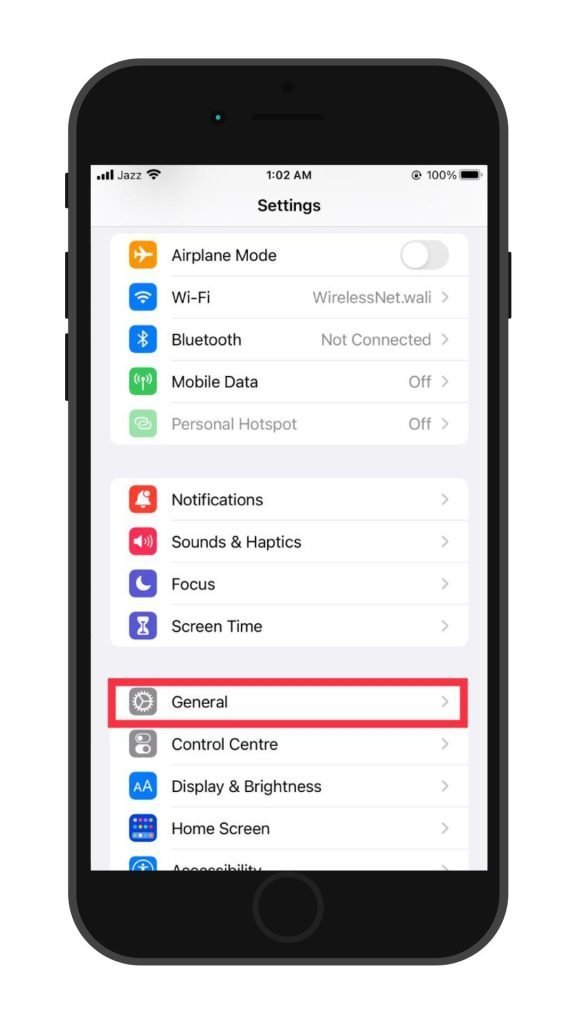
Step #3: Tap “VPN & Device Management”
On the General page, scroll down to the bottom and select “VPN & Device Management” to go to VPN settings.
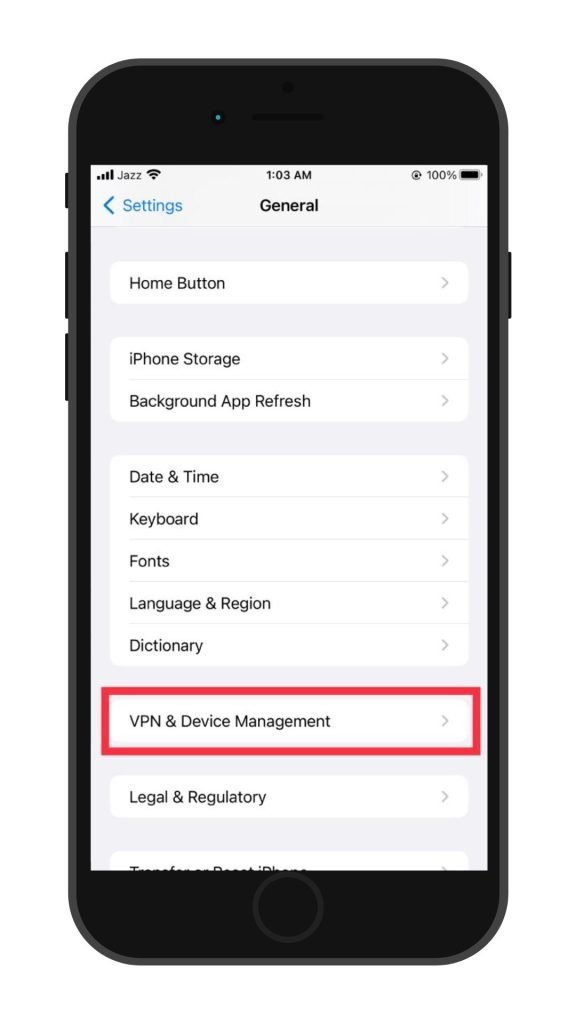
Step #4: Disable the VPN
Tap the “VPN” option on the next page and ensure to change its status to “Not Connected.”

You have successfully disabled the VPN on your iOS device. Now, head to the Instagram app and see if the Notes feature is showing.
If you are on Android, the process is almost the same. You can either disable VPN from the settings are from the VPN app that you have installed.
5. Log out & Log in To Your Account
Another thing you can do to fix the “Instagram Notes not showing” error on your account is to log out of your account and log in again after a while.
Doing so will re-authenticate your account and possibly remove all such errors.
6. Enable Your Activity Status
If you have not yet enabled your activity status on Instagram, you might not be able to get the Instagram Notes feature.
Follow the steps below to turn on your Activity status on Instagram.
Note: To know more about the Active Now feature on Instagram, check out the guide.
Step #1: Go to Instagram Profile
Tap the “Profile” icon at the bottom of your Instagram app to go to your Instagram profile.

Step #2: Select the “Settings and privacy” Option
Select the “Hamburger” icon to open the Menu and tap “Settings and privacy” on it.

Step #3: Go to “Messages and story replies”
On the Settings page, scroll down to the “How others interact with you” section. Choose the “Messages and story replies” option here.
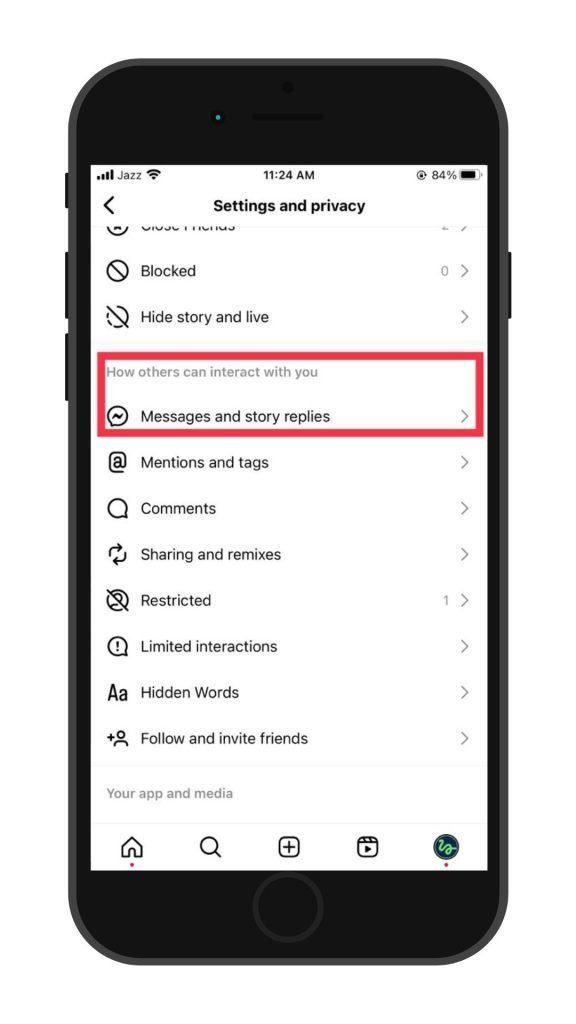
Step #4: Tap “Show activity status”
Select the “Show activity status” on the next screen under the “Who can see you’re online” section.

Step #5: Turn on Activity Status
Tap the toggle next to “Show your activity status” to turn it on.

You can now select whether you want your activity status to be Public or limited to the accounts you follow or have messaged.
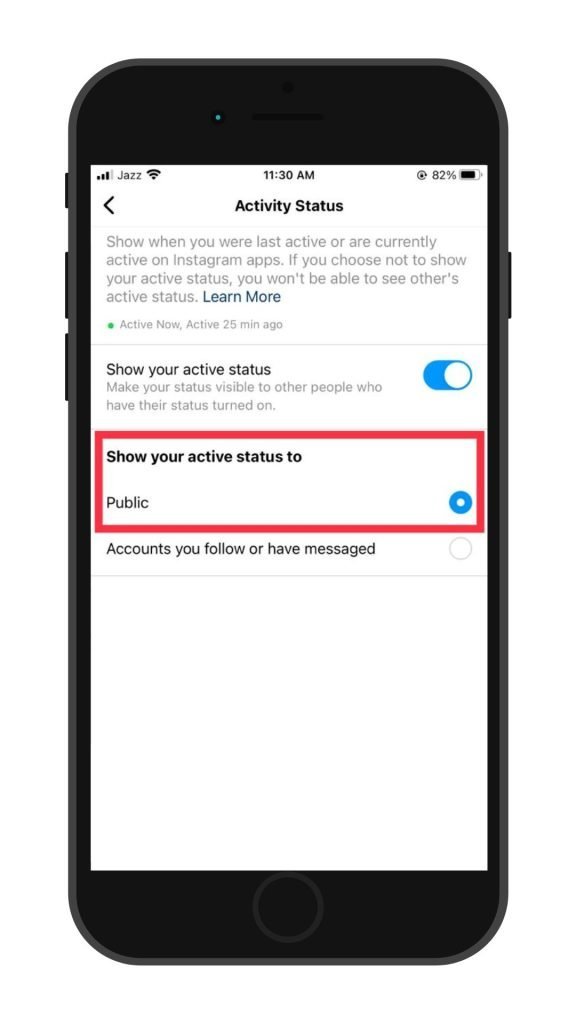
Step #6: Check for the Problem
Now that you have enabled your Activity Status exit the app and open it again to see if you can find the Notes feature.
Conclusion – How to Fix Instagram Notes Not Showing?
So there you have it, the key insights to fix the Instagram Notes not showing errors. In this guide, I have enlisted some common reasons for the Instragram Notes not showing on your account.
I have also provided you with some simple step-by-step fixes you can try to resolve the problem and enjoy the Notes feature all over again on your app.
Hopefully, these methods will help you get prepared to face such problems in the future.
Don’t forget that every problem has a solution. You just need to make the effort. Thanks for your time!
