Emerson TVs are not quite top-of-the-line products in the market, but they offer pretty decent value for money.
A company that was established in 1912, they make reliable products. If you are reading this article because your Emerson TV remote not working, let’s try a quick fix first.
Remove the batteries from your Emerson TV remote and press and hold the power button for 30 seconds. After that, try your remote.
This is called power cycling, and it works most of the time. If you are still unable to work your remote, below is a detailed troubleshooting guide to help you.
Let’s dive right in!
Remote not working on Emerson TV – FIX
There can be many reasons for your Emerson TV remote to malfunction. But most of the time, troubleshooting and fixing them is quite easy.
You won’t need any special skills or tools to perform the troubleshooting methods below. You can do them at home with ease.
1. Change the remote batteries
While troubleshooting any electronic device, starting with the most basic thing is a good idea. In this case, the remote batteries.
Many issues with your remote can be due to low voltage or completely dead batteries.
When your battery voltage goes down, the remote start acting out. When using the remote with low batteries, you might have erratic behaviors or a complete lack of response.
If you are using a smart remote with features like voice search and magic pointer, this might be the issue because these features won’t work when the power is low.

First, get a new pair of batteries and replace your existing ones. This seems like a no-brainer, but many people will look elsewhere for the problem when it is dead batteries.
Always remember not to mix old and new batteries, as that will create more problems due to a mismatch in cell voltages. Always replace the old batteries with a fresh pair.
Once the new batteries are in, check if your remote is now working.
Read the following sections if the remote is still unresponsive, even with new batteries.
2. Restart the TV & RESET the remote
The next thing you should do is restart your Emerson TV and power reset or power cycle it to refresh the system.
Maybe it’s a tiny lag and has nothing to do with the remote itself. To restart and soft reset your Emerson TV:
- Unplug the TV cord from the wall outlet
- Wait for 60 seconds.
- Now, press the power button for 30 seconds to drain all residual charge from the capacitors.
- Now, plug your TV back in and turn it ON.
With the TV switched ON again, try your remote control and see if its works. If the TV remains unresponsive, you have to power reset the remote.
To power reset an Emerson TV remote:
- Remove the back cover and gently pull out both batteries.
- Press the “Power” button on the remote for 10 seconds, then let it go.
- Now press each button on the remote to ensure none are stuck.
- Put in a fresh pair of batteries in correct position.
- Close the cover back.

You might wonder what the power reset, soft reset, or power cycling does.
Your TV remote has many electronic components like capacitors, flip-flops, logic gates, etc., and all work together to produce a signal.
When your TV or TV remote is used for a long time, it will occasionally run into an unstable combination of these different states.
In simple language, it will develop a “bug”.
When you run your TV remote through a power reset cycle and drain all the capacitors off their stored charge, the system is reset to its zero state, where all the systems are stable, and the TV reboots fresh.
That’s how power reset will eliminate all the “bugs” that the system has developed over time.
If the remote was malfunctioning due to a software bug in the TV or remote itself, a reset would do the trick, and your remote will start working again.
But if it still doesn’t work, move on to the next step below.
3. Test the remote’s IR sensor with a phone camera
The Emerson remote use an IR LED sensor to talk to the TV. Sometimes, this LED goes bad, and the remote stops working. But how can you tell if this is the case?
You can quickly test the remote’s IR sensor with the help of your smartphone camera.
IR light is not visible to the human eye, but your phone camera can capture it in a video, and you can playback the video to see if the LED is giving off any IR light.
Follow the following steps to test if the infrared LED is working and emitting light.
- Turn your room lights OFF to make it dark (important)
- Open the camera app on your smartphone (or you can use a digital camera)
- Place the remote about six inches away from the camera and point it toward your phone camera so that you can clearly see the sensor on your smartphone’s screen
- On the remote, press the “Power” button several times (make each press last for a couple of seconds)
- If the LED is working, you can see the flash of the IR LED through your phone camera.
Below is a video I quickly made using my Samsung TV remote, but you can carry out this test with any IR remote.
Note that you can’t see the flashes of IR clearly when the room light is on but when I turned off the lights, the flashes became more visible.
4. Change your TV location
While doing research for one of the TV remotes that malfunctioned a few months ago, I came across an interesting comment under a Reddit post.
According to the user, his remote was not working every now and then, and he couldn’t find the exact reason until he moved the TV to a different location.
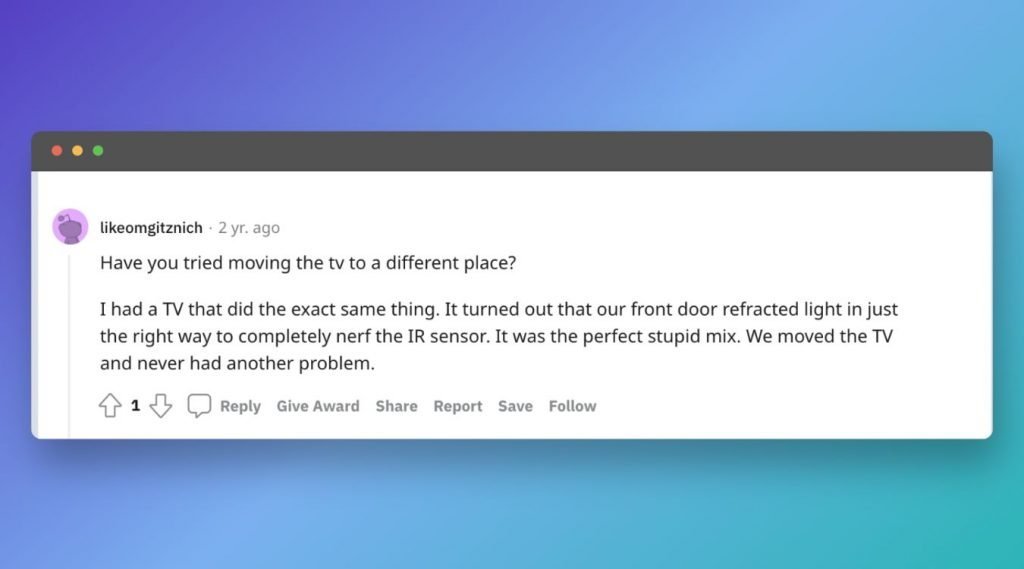
The reflected (not refracted) light from the front door did some weird interference with the IR signals from the remote, and the resulting noise made the IR signals unstable.
Sunlight contains a portion of the IR bandwidth the remote also uses, and interference between the two can totally or partially destroy the carrier signal wave.
If your TV or remote is also exposed to light from the outside, try moving your TV and see if that helps the issue.
5. Check for obstacles
Sometimes, the light might flash alright, but the signal may not reach the TV’s sensor.
If you have an object between the TV and the remote, that might block the signal from reaching the TV.
Here, you’ll want to check if any objects are standing between the TV and the remote and move them out of the way.
Another important thing to consider is the range of the remote. If you are trying to work the TV from far away, that will create some problems. The maximum range for an IR remote is up to 10 meters.
6. Check Emerson TV for problems
If the TV remains unresponsive after following our step-by-step guide, you might suspect that it’s a technical TV issue. But how can you tell if this is the case?
You may quickly test your theory by trying your luck with another Emerson TV remote control. If it works just fine, then the original remote is probably damaged. If not, it’s probably the TV’s fault.
Yet, before you rush to check your warranty or contact a technician, try troubleshooting your Emerson TV at home first.
![Emerson TV Remote Not Working [Try this QUICK FIX! First]](https://techrandm.com/wp-content/uploads/2022/10/5-1.jpg)
There’s another way to check if there’s something wrong with your Emerson TV itself, not the remote control. Simply press the manual control buttons on the TV screen to see how it responds to them.
Also, you might want to look closer at the standby lamp, typically located on the bottom right of the TV or down in the middle.
Its status can tell you a lot about your TV’s condition.
For example, if the light is always on without blinking, the TV is working perfectly and waiting for its remote’s commands at any moment.
On the other hand, a constantly blinking standby lamp refers to a poor power supply. No light requires your full attention, which usually translates into loose or damaged wiring.
If you face one of the previous two scenarios, you can troubleshoot your Emerson TV or contact a technician to diagnose the problem.
7. Open & clean the remote
Remotes get in all sorts of places, like below your sofa cushion, under the sofa, and in one of my cases, in the lawn under the bushes (thanks to my dog).
The remote picks up dirt and dust over time. This dust accumulates between the rubber buttons and the circuit board and prevents contact between the two; hence your remote button won’t work.
Cleaning your Emerson remote is relatively easy. There are not many moving parts in your remote.
- Put the remote on a flat, clean surface.
- Open all the screws on the backside and remove the backside.
- Next, see if the PCB (printed circuit board) has any additional screws and open them as well.
- Remove the PCB carefully and put it aside. Also, remove the rubber buttons.
- Now, clean the PCB and the bottom cover (bottom side) using rubbing alcohol. You can also use air spray to remove any dust.
- Reassemble the remote in the same order as you opened it.
Also, clean the remote’s battery compartment as it too may accumulate dust and dirt.
Here is a video demonstration (using another brand remote, but it should work on Emerson remote as well)
8. Get a Virtual Remote App
If you still cannot get your remote working, the last resort is to install a universal remote app on your smartphone and use that to control your Emerson TV.
You can find many universal smart TV apps on Google and Apple App stores. Just download any of them and follow the instructions to pair it to your TV.
For Emerson TV, I recommend the following two apps that works great.
Once you configure these remotes, they can be used to control every aspect of the TV just like a regular physical remote.
The one thing I don’t like about the virtual remote is that they need Wifi to work. If your Wifi is down for some reason, you can’t use your remote either.
9. Get a Universal remote
Virtual remote apps work great, but since it’s your phone, only you can use it. You can’t leave your phone on the sofa to be used as a remote when needed.
What if you are not around and someone in your family wants to watch something? Not a complete solution. Now is it?
The best thing you can do is get a replacement remote from Amazon or your local electronics market.
![Emerson TV Remote Not Working [Try this QUICK FIX! First]](https://techrandm.com/wp-content/uploads/2022/10/7-2.jpg)
Universal remotes are designed to work with a variety of brands. Using programming codes in the universal remote manual, you can configure it with your Emerson TV.
The process is straightforward and fully explained inside a small manual that comes with the universal remote.
You can get any universal remote that is compatible with Emerson. If you go to Amazon and search, you will find a number of them.
I would recommend this one specifically designed for Emerson TV. It doesn’t need to be programmed and work out of the box.
It is compatible all Emerson TV models including LE240EM4 LE290EM4 LE320EM4 LE391EM4 LF280EM5 LF320EM4 LF391EM4 LF401EM5 LF402EM6 LF461EM4 LF501EM4 LF501EM5 LF551EM5 LE290EM4F LF320EM4A LF320EM4F LF320EM5F LF391EM4A LF391EM4F LF402EM6F LF501EM4F LF501EM5F LF501EM6F
Emerson TV Remote Not working – Summary
This article is a comprehensive troubleshooting guide to get your Emerson remote working again.
Before you through away your malfunctioning remote or completely replace your 4K smart TV, try this troubleshooting guide to the spirit.
A malfunctioning Emerson TV remote may be a result of many things. To fix it, you can:
- Change the batteries with a fresh pair.
- Power reset both your TV and y our remote
- Check if the IR sensor is working
- Change the location of your TV
- Remove any obstacles between the remote and the TV
- Check for problems with your TV
- Open and clean your remote (it’s quite easy)
- Get a universal remote App on your phone.
- Get a replacement universal remote
Also, another device might be interfering with the remote’s connection, or something could be blocking its signal.
This is why you need to follow our tips to rule out potential issues and begin to solve the problem.
Hopefully, it should take you a few minutes to help your remote go back to its full glory. Once you do, we can finally say Happy binge-watching!
