I love my Alexa Echo Dot. I have got the 4th Gen with the clock.
It sits on my table all pretty and does what it is told. The best part? It has a stopwatch that I use as my Pomodoro timer while working.
However, I ran into a problem last week where the blue light on Alexa won’t turn off, and it just stays in that frozen state indefinitely.
So I searched the internet to find a solution, and I did.
Alexa blue ring of death – Quick Fix
It turned out, this specific condition is called the “blue ring of death” for obvious reasons. The quick fix, however, brought my Alexa to life.
If the blue light on Alexa won’t turn off, change your power adapter. In most cases, it is due to insufficient power due to a bad adapter or cable.
That was my case. I just connected my Alexa to another Amazon adapter that was lying around and the Echo Dot worked perfectly and hasn’t shown any death rings ever since.
But during my research, I came across many troubleshooting methods that people have used to revive their Alexa Echo Dots.
If you are stuck with a blue ring light, follow the 11 different troubleshooting methods below to get your Alexa working again.
Echo dot blue ring of death – Reasons
The signature blue ring on your Alexa Echo dot is a sign that it is processing information. Whenever you say the wake word like “Alexa” or ” Echo” you will see the blue light turns on.
But the problem arises when it won’t turn off and stays on indefinitely. When this happens, you won’t be able to use Alexa. It is frozen and completely out of function.
During my research, I found 4 different reasons for the Alexa to freeze up and show the blue ring of death.
1. POWER SUPPLY FAILURE: This is the most common cause of Alexa’s blue ring of death. If your power adaptor go bad or your cable malfunction, your Alexa won’t get enough power and will show a blue light.
2. BAD INTERNET CONNECTION: If your internet connection is disrupted or your Wifi router malfunctions, your Alexa won’t be able to reach the internet and show blue light.
3. OUTDATED FIRMWARE: Outdated firmware can also cause internal problems and render your Alexa in this frozen blue state.
4. HARDWARE ISSUES: Lastly, if you spill water or coffee on your Alexa or the hardware inside gets damaged for some reason, you will get a blue ring of death.

Blue Light on Alexa Won’t Turn Off – Troubleshooting
Before you through away your Alexa or get another one, there are a few easy troubleshooting methods that you can try to revive your Alexa Echo Dot.
These troubleshooting methods do not require any technical hand; anyone can do them. You just have to follow the simple instructions.
1. Restart the Alexa
I have fixed countless malfunctioning devices simply by turning them OFF & ON again. That’s why “Have you tried turning it OFF & ON again” is a popular phrase among IT people.
Just unplug your Alexa from the power and wait for at least 60 seconds. This ensures that all the electronic components inside the circuit (capacitors especially) discharge completely.
After 60 seconds, plug your Alexa back in and restart it. After the bootup process is complete, see if the Alexa blue light is still spinning.
If yes, keep reading to the next method.
2. Change power supply
This is what worked in my case. My Alexa was plugged into the wall outlet using the original Amazon power adaptor and via the original cable. Initially, it worked A-OK for months, but the power brick failed for some reason.
The device started showing a blue light, and after going through some discussion forums, I switched the power adaptor and plugged Alexa into another Amazon adapter lying around. It worked.
If you are using a third-party power adapter, that can be the reason for the malfunction. The original Amazon adapter provides 30W power to the device; anything less than that will surely result in malfunction.
If your original Amazon adapter malfunctions, you can order a replacement from Amazon itself (Amazon link)
- Official Amazon 15W power adapter
- Works with Echo Spot, Echo Dot (3rd Gen), Echo Dot (Clock), Echo Show 5.
- 5 foot (1.5 Meter) long cord
3. Check Do Not Disturb (DND)
Normally, when your Alexa is in DND mode, it shows purple light when you make a request, but some users have experienced the blue light of death when they put their Alexa in DND mode.
Just to check and cross this off your list, go to your Alexa app and disable your DND mode. To do this:
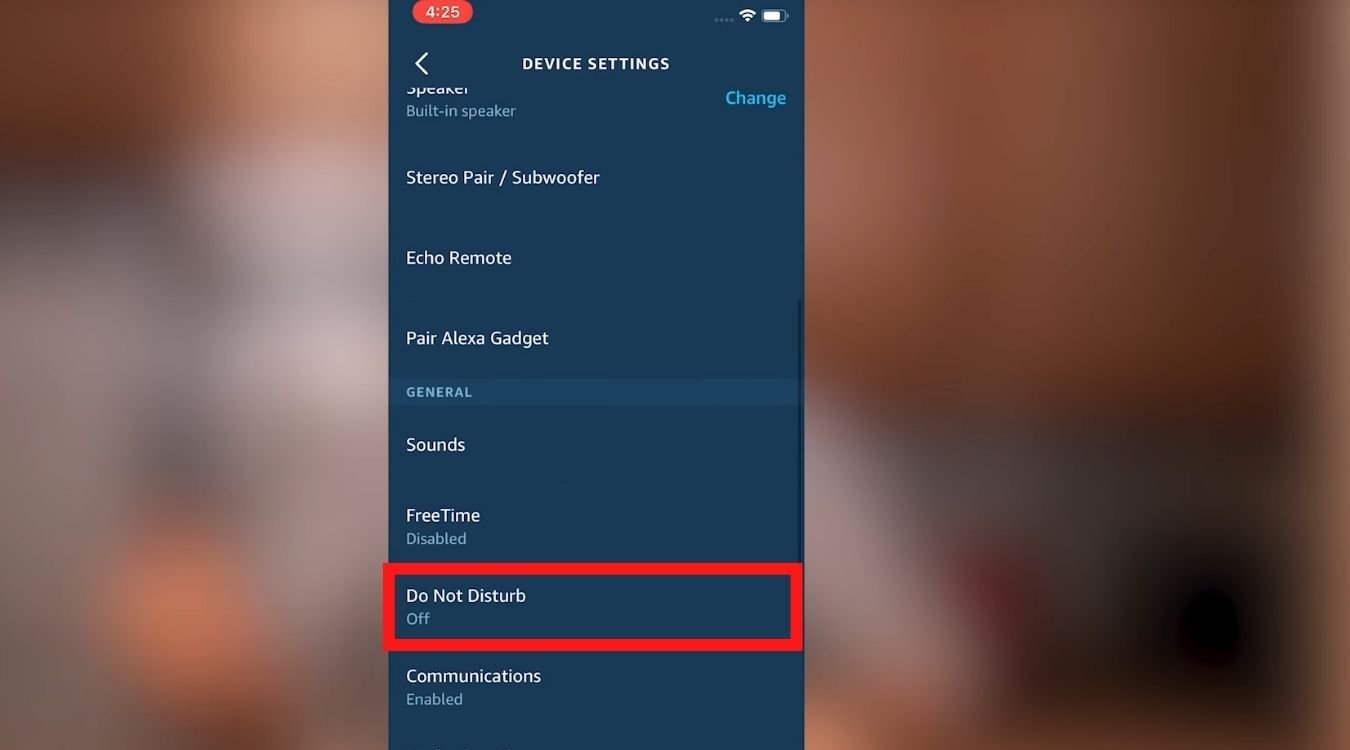
4. Check your Wifi connection
If disabling the DND mode doesn’t work either, next we will check if our Wifi connection is working.
If your Wifi is blocking your Alexa from accessing the internet, that can put the Alexa into malfunction mode with the blue light.
First, pick up your phone and see if you can browse the internet using the same Wifi that Alexa is connected to.
If you can, that means your internet is working fine, and it’s the Alexa that is somehow disconnected. Next, we will re-connect the Alexa to the Wifi network using the Alexa app.
- Open the Alexa app on your phone and go to settings.
- Tap on Change in front of the Wi-Fi Network in the Wireless settings.
- Follow the on-screen instructions to change (re-connect) the Wifi network.
Once you reconnect to your Wifi network, check if the Alexa blue light is off now and is working fine. If not, on to the next tip.
5. Reset your Wifi router
If I had a cookie for every time my Wifi router misbehaves with any of my smart devices, I would have 3-4 cookies by now.
A quick Wifi reset will solve most issues, and your Alexa can start working again. To reset your Wifi router, just push the reset button or pinhole on the backside of the router for a few seconds till the router restarts.
You will have to set up your Wifi SSID and password again, as a reset will erase your network information.
6. Check your network ports
Wifi routers and ISPs are notorious for blocking ports and rendering any service or device using that specific port useless. This can be the case with your Alexa as well.
If you are not a tech person, just know that ports are virtual doorways for devices to connect to the internet. These ports can be closed by your ISP (Internet Service Provider) without you even knowing.
Although Alexa Echo supports UPnP (Universal Plug n Play), Amazon still recommends UDP ports 123, 443, 4070, 5353, 40317, 49317, and 33434.
Give your ISP helpline a quick call/e-mail and confirm with them if the above ports are open or not.
7. Reset your Alexa Echo Dot
If nothing has worked so far, we are going to pull out the big guns and reset the Alexa itself.
Doing this is pretty easy, though.
- First, unplug and replug your power adapter and restart the device.
- Wait for 10 seconds, so it boots up to the blue screen again.
- Press the Action button for about 20 seconds until you hear Alexa that the device is being reset.
- Release the Action button and wait for Alexa to erase everything and reset to factory default completely.
Once your Alexa is reset fully, you can set it up again as you did the first time you turned it on and set it up. The same reset process applies to all newer Alexa models.
Here is a video demonstration of the reset process.
8. Re-register your Amazon account
During my research, I found a method that has worked for a few users in the same situation. They unregistered their Alexa device using the App and set it up again.
To do this, go to your App >> Devices and unregister your Alexa device. After that, turn Alexa off by unplugging it from the wall and wait for a few minutes.
Plug Alexa back in, and it will start the whole setup process again. Follow the instructions on the App screen to complete the process like you did the first time.
Once done, the Alexa blue light circling should go away.
9. Update firmware
If the reset didn’t fix the issue either, we are going to check if we have a new firmware update.
Normally, Alexa Echo Dot and other Alexa devices update themselves automatically from time to time. If your device was not malfunctioning, you could have just asked it “Alexa, check for updates” but since it’s broken, you can’t do that.
To check for updates manually, go to the Alexa App >> Device and check for updates manually. If there is an update, install it and reboot your device.
This should get rid of any software-related glitches and issues that were causing the Alexa blue light blinking problem.
10. Check for hardware damage
Lastly, we are going to check if there is any hardware damage to the Alexa. Ask yourself
- Have you recently dropped your Alexa?
- Did you splash any water or coffee on it?
- Is your pet or your kids fond of playing with it frequently?
- Is your electricity supply stable, or do you get frequent power surges?
If any of these questions have an affirmative answer, chances are that your Alexa is damaged from the inside.
If you are a DIY person, you can open up the speaker and see if you can identify any visual damage. Look for any broken components, wires, or blown capacitors on the circuit board.
But if you are like me and don’t want to risk further ruining your precious little speaker buddy, get help from the professionals at Amazon or in your local repair shop.
11. Contact Amazon support
If nothing has worked so far, it’s perhaps a more serious problem, and you have to talk to the pros at Amazon support.
If your device is still under warranty, it is possible to send it in for a free repair or replacement.
All Alexa Color Codes
| Ring Color | What does it mean? |
|---|---|
| Yellow | You have unread notifications. |
| Cyan on blue | Alexa is active and listening to your command. |
| Solid Red | The microphone button is pressed & Alexa can’t listen to you. |
| Spinning cyan | The device is starting up. |
| Orange | Alexa is in setup mode & trying to connect to the Internet. |
| Green | – Pulsing green means you are receiving a call. – Spinning green means you are on an active call. |
| Purple | The device is in Do Not Disturb (DNB) mode. |
| White | – Shows volume level when the volume button is pressed. – Spinning white light means Alexa Guard mode is on. |
Alexa blue light flashing – conclusion
This short but comprehensive troubleshooting guide will help you diagnose when your Alexa blue lights keep spinning, and the device won’t respond to any of your commands.
The problem could be due to a malfunctioning power supply, internet disruption, software glitches, or sometimes due to hardware failure.
By following this troubleshooting guide, you can narrow down the problem and know why your Alexa blue light stays on.
I hope you find this article helpful. If you find any other method that worked for your specific case, please mention it in the comments so other readers can also benefit.

