Instagram keeps coming up with new features and updates every few months to keep users from getting bored.
One of my favorites after the Instagram reels is the Instagram Notes feature, allowing me to share my thoughts with the people closest to me.
However, recently, I saw my friends sharing their favorite songs or songs reflecting their mood on Instagram notes. When I tried replicating it, I couldn’t find any music feature on my Instagram notes. Strange, right?
Well, I was pretty disappointed at first, but thankfully, one of my tech nerdy friends helped me fix it. (Cool friends alert!)
If you are reading this write-up, you must be experiencing the same problem. Hang in there, as I have shared some easy fixes for you below.
Also, go through all the potential causes of this problem so you know how to avoid it in the future.
Why Is the Music Update Not Showing on Instagram Notes?
The best way to fix any problem is first to track its root cause, which is precisely how I will take you through this guide.
Before moving towards the fixes part, let me first provide you with all the potential reasons for the music update not showing on Instagram Notes problem so you get yourself well-versed with the error.
Reason #1: Your Instagram App Is Outdated
The primary reason for the music update not showing on your Instagram notes is that you have not updated your Instagram app.
Though Instagram often comes with updates, users must update their app and switch to the latest version to use them.
If you have not updated your Instagram app for a long time, you won’t be able to see a lot of updates, the music feature not showing on Instagram notes being one.
Reason #2: Instagram App Glitch
Sometimes, you won’t see the music feature in the Instagram notes even after updating the Instagram app.
This generally happens when there is some glitch with the app or the server is down. When this happens, you will struggle to use several other features on your Instagram app.
Reason #3: Instagram Music is Unavailable in Your Region
The Instagram music updates are region-specific; unfortunately, there are many countries and areas where the music update isn’t available yet.
If you reside in any of such places, the music feature on Instagram notes won’t show up in your app.
Also, as the music feature in Instagram notes is recently released, it will take some time for the feature to reach all countries and regions.
So, don’t lose hope and wait for the feature to get to your country.
Reason #4: Your Device Is the Problem
When you have already upgraded to the latest version of the Instagram app and have checked for the music settings and any region restrictions but still fail to see the music feature on Instagram notes, the problem might have been your device all along.
Music Update Not Showing on Instagram Notes – Fixes
If this is your first time seeing the music update not showing on your Instagram notes error, and you have no idea what to do, the simple step-by-step methods will help you perform the task without much hassle.
Fix #1: Check the Internet Connection
If your Internet connection is unstable, you will likely experience problems with your Instagram app. Check your Internet connection or switch to mobile data if the Wi-Fi signals are weak. To enable Mobile data on your device:
- Swipe up from the bottom of your device to open the “Control Center.”
- Find the “Mobile Data” icon, an antenna with lines coming from it, and tap to turn it on.
Once the mobile data is enabled on your device, open the Instagram app and see if you can find the music feature on your Instagram Notes.
Fix #2: Restart Your Device
Restarting your device is another thing you can do to fix the problem. Here is how you can do this:
1. Press and hold your device’s “Sleep/Wake” button.
2. Let go of the “Power” button when you see the power off slider on the screen.
3. Drag the slider to the right and wait for your device to turn off.
4. Wait a few seconds and hold down the “Sleep/Wake” button again.
5. Release the button when you see the “Apple” logo.
Once the device turns back on, head to the Instagram app and check for the problem.
Fix #3: Update the Instagram App
If your Instagram app is outdated, you won’t be able to see and enjoy any new updates, as I mentioned earlier. Here are all the steps you can follow to update your Instagram app.
Step #1: Head to App Store
Navigate to the App Store on your iPhone to upgrade to the latest version of your Instagram app.
Step #2: Find Instagram App
On the App Store, tap the “Search” icon at the bottom.

Type “Instagram” in the search bar and find the Instagram app from the search results.
Step #3: Tap the “Update” Button
If an update is available for your Instagram app, you will see an “Update” button next to it. Tap on it and wait for the update to be completed.

Step #4: Check for the Error
When your Instagram app is successfully updated, wait a few seconds and open the app to check for the error.
Fix #4: Switch to Professional Account
You might have to switch to a professional account if you cannot see the Music feature on your Instagram notes.
It’s because most Instagram updates are limited to professional accounts only and vice versa. To do this, follow the steps below.
Step #1: Go to Your Profile
Log in to your Instagram app and tap the “Profile” icon at the bottom-right corner to head to your Instagram profile.

Step #2: Open Instagram Settings
Tap the “Hamburger” icon at the upper right corner and select “Settings and privacy” on the pop-up menu to go to your Instagram Settings page.
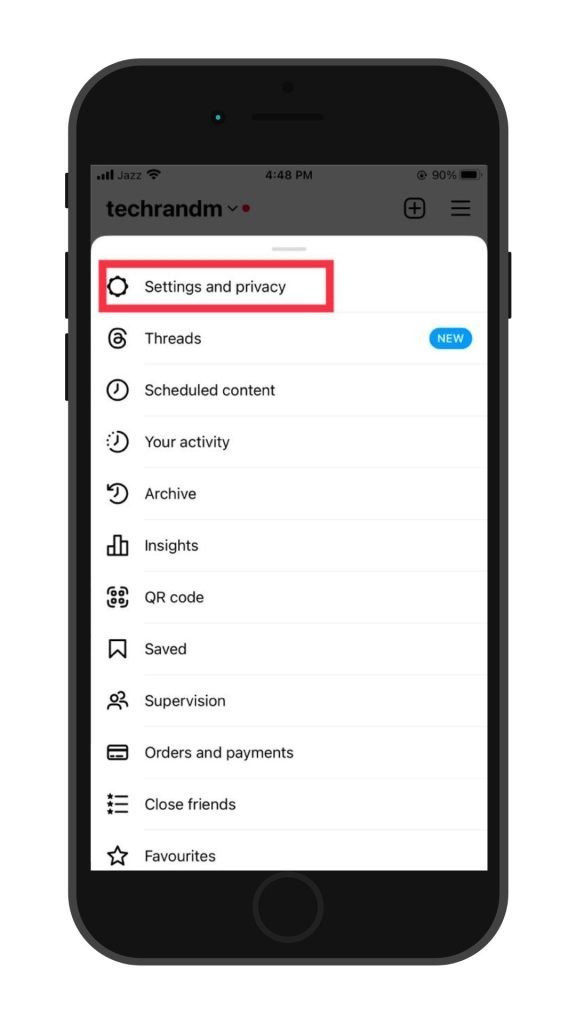
Step #3: Select the “Account type and tools” option
On the Settings page, scroll down to the bottom until you see the “For professionals” section. Tap the “Account type and tools” option.

Step #4: Tap “Switch to professional account”
The next screen will show a “Switch to professional account” option. Tap to select it.
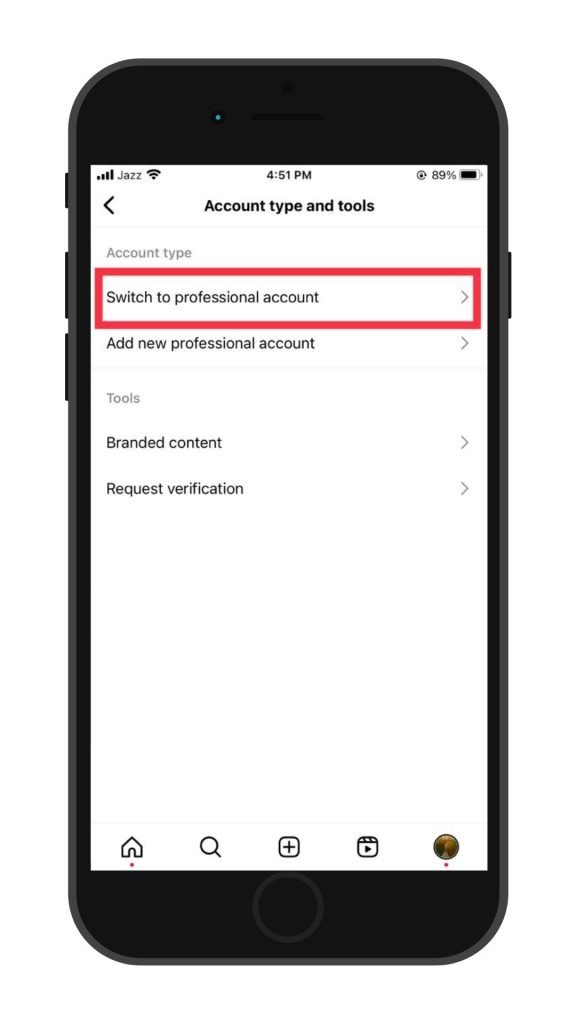
Step #5: Set up the Account
Tap “Continue” on all the following screens.
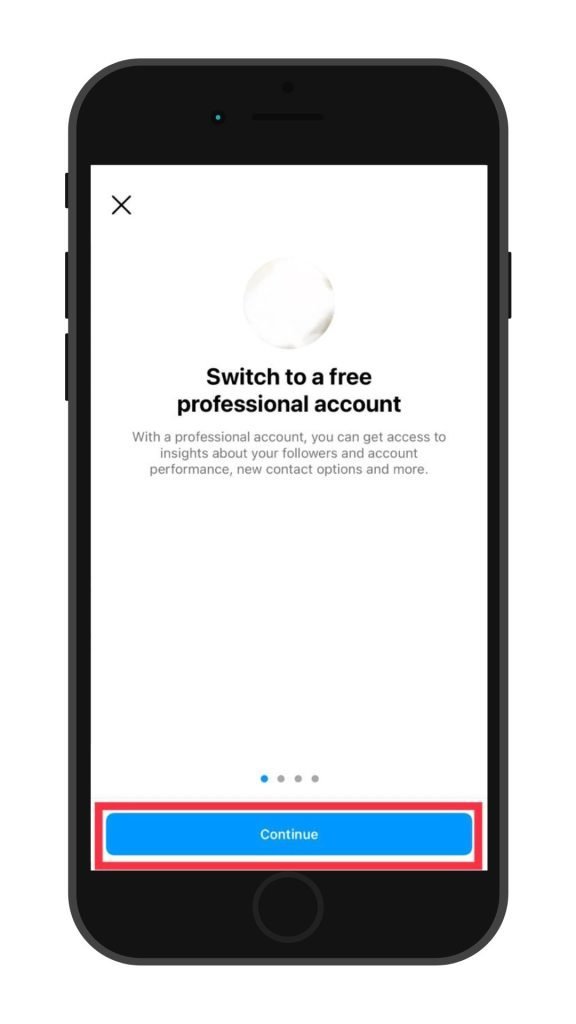
You will reach a “What best describes you?” page. Select a suitable category you are interested in and tap “Done” to proceed.

Note: Tap the toggle next to “Display on profile” if you want the category displayed on your Instagram feed.
Step #6: Confirm to proceed
Once done, tap “OK” on the pop-up screen.

You will be switched to a professional account. Now, head to the Instagram Notes and see if you can find the Music feature there.
Fix #5: Clear the App’s Cache
A corrupted Instagram cache can also cause the music update not to show on Instagram notes error. Here is how you can remove the app cache to eliminate the problem.
Step #1: Open the Settings app
On your iOS device, navigate to the “Settings” app.
Step #2: Go to ‘iPhone Storage”
Scroll down on the Settings page to find “General” and tap on it.

On the next screen, tap the ‘iPhone Storage” option.

Step #3: Go to the Instagram app
Scroll down on the iPhone Storage page to find the Instagram app. Once found, tap to open it.

Step #4: Tap the “Offload App” option
On the next screen, tap the “Offload App” option to clear the cache files in your Instagram app.
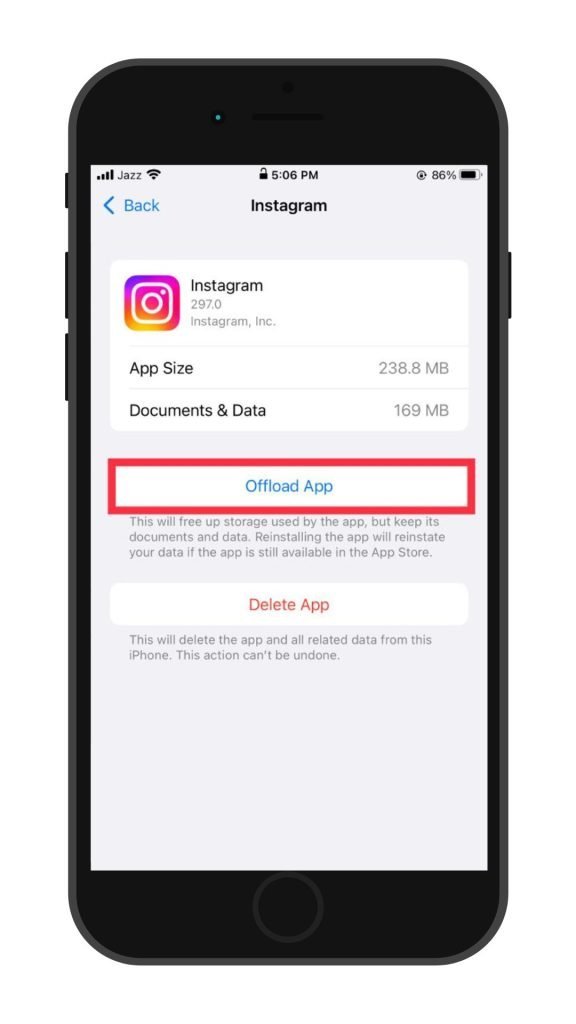
When done, head back to the Instagram app and check for the error.
Note: You can also clear your Instagram app’s cache by uninstalling and re-installing it. However, this way, you will lose all your Instagram data and have to start afresh.
Fix #6: Report the Problem
If none of the above methods have helped you solve your problem, you can report it directly to the Instagram Help Center.
Following are the steps you need to go through for this:
Step #1: Go to Instagram Settings
On your Instagram app, tap your “Profile” icon at the bottom to head to your Instagram profile. Select the “Hamburger” icon at the top and tap “Settings and privacy” on the menu to open the Instagram Settings page.

Step #2: Head to Help Center
Scroll down to the bottom of the page to reach the “More info and support” section. Select the “Help” option to reach the Instagram Help Center.

Step #3: Go to “Report a Problem”
Choose “Report a Problem” on the next page to begin the process.

Select “Report problem without shaking” if you don’t want to shake your phone to report the issue.

Step #4: Upload Screenshots
If you have taken screenshots showing how the music feature is not working on your Instagram notes, tap “Include and Continue” on the next page.

Select the “Don’t Include and Continue” option if you have no screenshots to upload.
Step #5: Press “Send” to proceed
Write your issue on the next page and press “Send” when you are done.

Your report will be sent to the Instagram Help Center, and they will get back to you with a solution.
Conclusion – Music Update Not Showing on Instagram Notes!
That’s all you need to do to get the music update on your Instagram app.
This guide has taken you through all the potential causes of the music update not showing on Instagram Notes error and has provided you with some fixes.
Hopefully, you can get your hands on the Music feature in Instagram Notes now and share what you are up to using your favorite tunes.
If you cannot fix the problem or have any questions regarding this update, post your queries on the techrandm discussion forum and let the experts help you!
