Instagram reels have been trending a lot lately, making many users try this feature out. However, making reels is a struggle as you have to take care of many things, including the background, lights, your look, and other aesthetic stuff.
But you can also make a great-looking reel from your gallery pictures, which is what you are here for. In this guide, I will teach you how to make reels on Instagram from gallery pictures and videos.
You can easily make reels on Instagram using the gallery photos via the app’s Reel feature or select multiple photos at once and compile them together to appear as a reel on your profile.
We have put together this detailed step-by-step guide for you, throwing light on some of the methods you can use to make reels on Instagram using your gallery pictures.
Method 1: Using [+] icon on feed screen
The first method you can use to make reels on your Instagram account using the gallery pictures is via the gallery icon in the “Reels” section.
Here are the steps you need to follow for this:
Step #1: Go to “Reels”
On your Instagram feed screen, tap the “+” icon.

Select the “REELS” option from the bar below to reach the reels section.

Step #2: Select the “Gallery” Icon
On the REELS section, tap the “Gallery” icon with a small “+” icon in the bottom right corner. You can now see a screen showing all the photos saved in your gallery.

Step #3: Choose Photos from Gallery
Choose the picture you want to use to make your Instagram reel. You can scroll up and down on this screen to decide on the picture you want to make a reel of.
Step #4: Set a Time Duration
You will be asked to set a time duration on the next screen. Use the bar at the bottom to set the time for the reel.

Step #5: Add More Photos
Tap the “Add” option on the top to choose the selected photo as part of your Instagram reel.

Note: At this point, you can repeat all the above steps to add more photos to your Instagram reel.
Step #6: Add Audio to the Reel
Hit the “Next” button on the screen. Hit the “Explore audio” option on the screen or the “Music” icon to add audio to your reel.
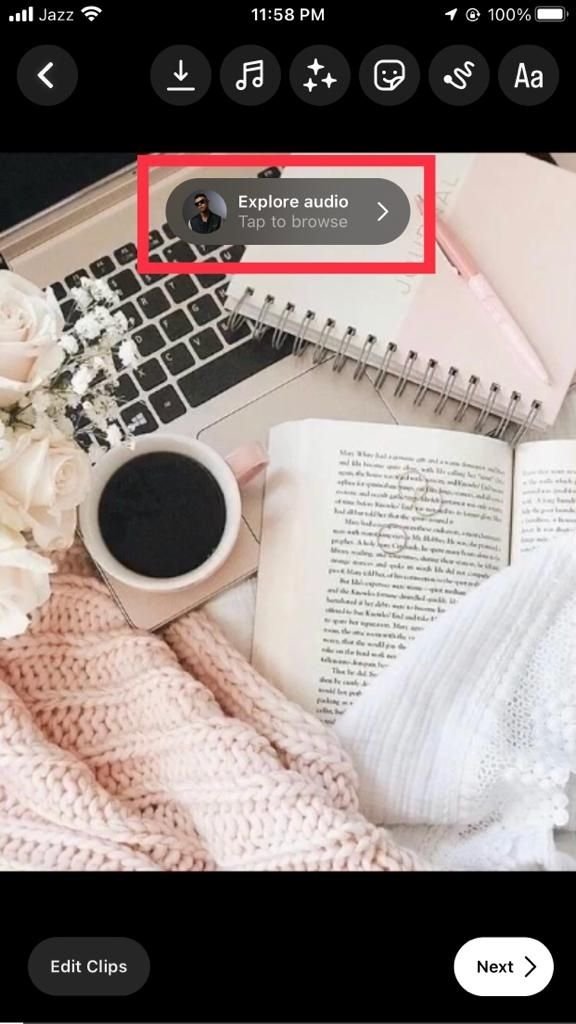
Choose the “Music” button and select a song of your choice.

Choose the part of the song you want on your reel from the next screen and hit “Done.”

Step #7: Share Your Reel
Add the stickers and other effects you want on your reel. Once done, choose the “Next” button, select whether you want the reel to appear on your Instagram feed, and hit the “Share” button.

Congratulations! You have successfully made a reel on your Instagram app using your gallery pictures.
Method 2: Using [+] icon on Home screen
If you want to use multiple gallery photos at once to make your Instagram reels, you will love this method.
Following are the steps you are required to follow for this.
Step #1: Go to your Instagram profile
On your Instagram app, tap the “Profile” icon at the bottom.

Once you are on the Profile page, hit the “+” sign on the top.

From the pop-up menu at the bottom, hit the “Reel” option to head to your Instagram Reels creation page.

Step #2: Hit the “Gallery” icon
Select the “Gallery” icon at the left side of the “circular” button. This will take you to a page showing all the photos saved in your phone’s gallery.
Step #3: Choose Multiple Photos
Hit the “Photo grid” icon at the top of this page.

You can now see small circular icons appearing on all the photos. Tap the circular icon of all the photos you want to include in your Instagram reel. Once you have selected all the photos to make your Instagram reel, tap the “Arrow” icon.

Step #4: Select the Music
You will now be directed to a page where the app will suggest you some music options. Choose the one you like the best and hit the “Arrow.”

Step #5: Edit the Reel
On this page, you can edit your reel, add all the stickers you want, change or edit the clip duration, and add text if you want.
Step #6: Post the Reel
After finishing all the editing, hit “Next” and tap “Share” on the next page to post your reel.
You can also download your Instagram story/reel to your gallery with the music if you want to share the same video on another platform like TikTok or Youtube shorts.
FAQs
Can you use third-party apps and tools to make Instagram reels from photos?
You can make your Instagram reels from photos using different third-party editing apps like Canva and InVidoe, etc. If you install Canva on your phone, you can directly upload your gallery pictures into Canva and create your reels.
Is it possible to add more than one audio to an Instagram reel?
Yes, you can easily add a song on top of the reel’s original music if you don’t like the present audio, primarily when you use gallery videos for making them. However, here you can use the Mix Audio icon at the top to adjust the audio balance of the original clip and the added music.
Conclusion – How To Make Reels On Instagram From Gallery Pictures?
Instagram reels are a great way to reach a wider audience, especially if your followers are small in number. With the new trend of shorter vertical videos, reels can be your hidden secret for Instagram growth.
In this guide, we have looked into 2 simple solutions for you if you wish to follow the Instagram reels trend but have no courage to get all decked up for shooting one.
Both these methods will help you make your reels using the finest pictures saved in your phone’s gallery.
Hopefully, one of these methods will work for you, and you no longer have to take out time, especially for making reels.
Make as many reels as you want, and enjoy your Instagram reach shooting high!
