Sony TV turning ON by itself in the middle of the night might sound spooky, but it isn’t. There are a few reasons your TV might do that.
So if your Sony TV turns on by itself and you are pulling your hair trying to understand why it does that, here is the most probable reason.
An external device connected to your Sony TV via HDMI can cause the TV to turn ON when the device turns on. It’s an HDMI setting called CEC that turns the TV on whenever the external device like a DVD player is turned on.
The good news is that you can easily turn it off from the settings and be done with this.
However, HDMI CEC is not the only reason for your TV to turn on all by itself. In this article, I am going to explain in detail all the possible causes and fixes for your TV’s spooky behavior.
Sony TV turns ON by itself – reasons
If you have been paranoid about your Sony TV turning ON by itself, here is a list of troubleshooting methods you can apply one by one.
1. Disable HDMI CEC Settings
CEC, which stands for Consumer Electronic Control, is a little-known feature built into HDMI communication protocol through which different devices connected through HDMI talk to each other.
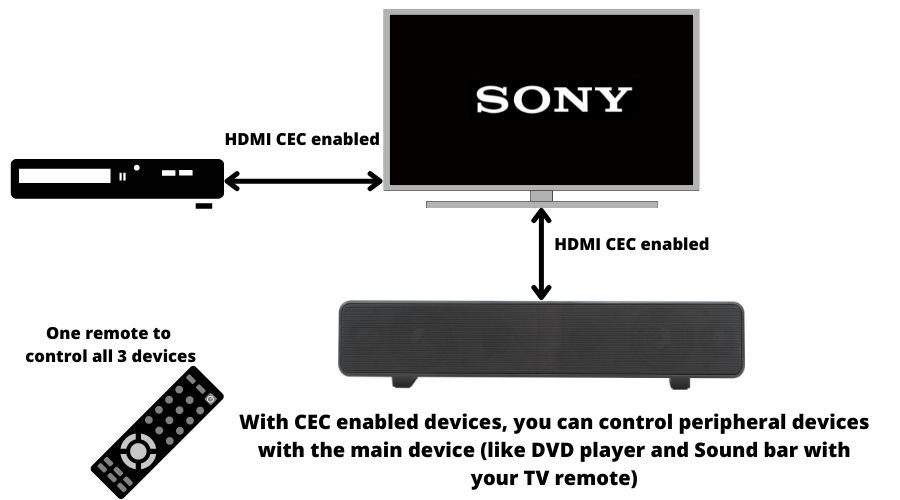
For example, if you have a DVD Player connected to your Sony TV via HDMI and whenever you turn your TV or DVD Player ON, it will immediately establish a connection through HDMI to the other device.
This connection gives partial control of one device to the other so that you can perform different tasks like controlling your Blueray with your Sony TV remote.
Most modern electronics that have HDMI are equipped with the CEC feature.
Now how does this concern your current problem i-e your Sony TV turning ON by itself?
Well, if your Sony TV is permanently connected to an external device like a Playstation, BT Box or a Roku, it might be able to turn your TV on via CEC function.
To stop this, you have to turn off some settings on your Sony TV.
Go to Settings > Watching TV > External Inputs > Bravia Sync Settings and turn OFF all the options below it (see the image below)
![Sony TV Turns ON by Itself [QUICK Fix!]](https://techrandm.com/wp-content/uploads/2022/08/sony-bravia-sync-settings.jpg)
Once you do that, your Sony TV will stop accepting external input from connected devices and turn ON.
But if the problem is not with HDMI CEC or you don’t have any external devices added to your Sony TV, the problem could be elsewhere.
2. Power cycle your TV
Power cycling a device can fix many issues, and whenever your device starts misbehaving, it’s a good idea to power cycle it before you do anything else.
Power cycling i-e restarting your device after draining all capacitors and inductors, is an easy step that you can do in minutes.
To power cycle your Sony TV, follow the below steps:
- Unplug the TV from the wall socket
- Wait for 60 minutes.
- Now, press and hold the power button for up to 30 seconds to drain any and all residual charges in the circuit.
- Plug the TV back in the socket and turn ON.
Power cycling can eliminate any temporary bugs and glitches that your TV might build over time. After the TV restarts, check and see if the problem is resolved.
3. Check the power button
Sometimes, the cause of the problem is as simple as a malfunctioning or stuck TV button.
If your Sony TV has been in use for quite some time and you rely heavily on the power button on your TV to turn it ON/OFF, chances are that it might malfunction
When that happens, your TV can turn itself ON or OFF when the button activates on its own.
![Sony TV Turns ON by Itself [QUICK Fix!]](https://techrandm.com/wp-content/uploads/2022/08/check-sony-power-button.jpg)
To make sure it’s not the power button that has been mysteriously turning your TV on & off, closely inspect the button for any physical damage. Try pressing the button several times to see if it behaves abnormally.
If the button is faulty, you will notice unusual behavior like missed action, etc. In such a case, you will have to get it replaced by a professional.
But if the button looks fine, you can eliminate this and move on to the next troubleshooting step.
4. Disable ON timer
Almost all TVs have an “OFF” timer which is used to turn the TV off after a certain time. But with Sony TVs, you also get to set an “ON” time (I still don’t understand under what conditions that is useful, but…)
If you go to Home > Settings > Preferences > Setup > Clock/Timers, you will see On Timer from where you can disable it.
If this little unknown setting has been causing the problem, it should be good to go now.
5. Check Sony remote batteries
Just like a faulty power button, weak remote batteries can also cause some unexpected behavior from your remote. Weak batteries can generate stray signals.
One of these stray signals could be the reason for your Sony TV to turn On all by itself.
So before you go around unplugging all your external devices and resetting your Sony TV, just replace your remote batteries with a fresh pair and see if the problem goes away.
This might seem like a silly thing but oftentimes, small things like this cause unnecessarily big problems.
![Sony TV Turns ON by Itself [QUICK Fix!]](https://techrandm.com/wp-content/uploads/2022/08/check-faulty-remote.jpg)
So, it’s a good idea to first take care (and eliminate) the smaller stuff before picking up the sludge hammer.
Weak batteries can create problems, but so can a faulty remote. Before moving on from your remote, just do one more thing – remove the batteries from the remote and check the TV for 24 hours and see if it turns ON.
Often times a faulty remote can initiate an unwanted signal and removing batteries makes sure that the remote is not the culprit.
Another important thing to note is that if you are using a third-party remote or a remote that came with your external device like a DVD player, do the same to that remote as well. Just to be sure.
6. Disable ECO mode
This might seems strange, but during my research on users forums, some users have reported that they solved the issue by turning off ECO mode settings in Sony.
Although these settings are meant to turn your TV OFF at certain times to save power, they can also turn your TV ON at times (my guess? firmware glitch)
![Sony TV Turns ON by Itself [QUICK Fix!]](https://techrandm.com/wp-content/uploads/2022/08/eco-mode.jpg)
To turn ECO mode settings off, go to Settings > System Settings > scroll down to Eco and turn off Power Saving & Idle TV Standby.
Some newer models have more options like Auto Shutoff and Presence mode. Turn them OFF as well.
7. Remove all external devices
As we discussed how external devices could “wake up” your Sony TV using CEC protocol, similarly, external devices can also create other malfunctions that can wake your TV up.
To make sure that is not the problem, it’s a good idea to detach all external devices from your TV, including any
- Router connected via ethernet
- Network devices
- Hard drives/ USB sticks
- Video players
- Gaming console
- Any external antenna
Just make sure you remove any and all connected devices and just leave the AC power cable plugged in. Leave your TV in that condition for a day and see if it restarts.
Now, plug in one device at a time and keep monitoring the TV behavior. If any of these devices were causing the issue, you would be able to isolate and identify it.
8. Check the power cable
A faulty or loose power cable can also cause the issue by providing an uneven power supply.
First, check if the TV end of the power cable is firmly fixed into the slot. Most models come with a fixed power cord that is permanently attached to the power circuit inside.
![Sony TV Turns ON by Itself [QUICK Fix!]](https://techrandm.com/wp-content/uploads/2022/08/check-the-power-cable.jpg)
Next, check the wall socket and see if it is sparking or has a loose fit. Most problems occur here. Due to continuously plugging and unplugging, the wall socket becomes loose and creates sparks.
If you are using a power strip or extension board, it can also be the cause of the problem. Thoroughly check it out while you are inspecting the TV cord.
If the wire seems worn out, it’s a good idea to get it replaced by a professional. If you are a DIY person, you can also do that yourself.
Fixing a faulty power cable in time is very important because if it keeps sparking over time, it can damage your precious LCD screen, and as you know, LCD screens are very expensive to replace.
9. Update firmware
Ideally, you should always keep all your electronics up to date, and your TV is no different. But unlike your smartphone, your Sony TV will seldom ask you to update to the new firmware.
You have to check manually for any available firmware updates.
In this next step, we are going to eliminate faulty firmware glitch as a cause of your Sony TV turning itself ON.
To do this go to Home > Settings > Customer Support > Software Update and select Network if you want to update it via the internet (you can also do it via USB)
If new software is available, you will get a prompt to update to the latest firmware. Select Update Now, and your update will begin.
If your Sony TV turning on itself was due to glitchy firmware, this should take care of it. Else, on to the next step.
10. Factory reset your Sony TV
Factory resetting your Sony TV will revert all changes you have made since you got the TV and make it like brand new (just like it was when it was packed at the factory)
Factory reset resolves any temporary software glitches and bugs that might result in due to years of continuous use. It is a good idea to reset your TV every once in a while.
But before you proceed, remember that factory resetting your TV will remove every bit of customization you have done, including your streaming accounts, custom Apps, Wifi logins etc.
So make sure you don’t lose any of these things due to a factor reset.
Doing a factory reset is pretty easy. You can either reset your Sony TV with a remote or via the physical buttons on your TV.
Factory reset using Remote
Factory resetting using your Sony remote is probably the easiest option. All you have to do is go to Settings > Storage and Reset > Factory Data Reset and select Erase Everything under the options
![Sony TV Turns ON by Itself [QUICK Fix!]](https://techrandm.com/wp-content/uploads/2022/08/factory-reset-sony-tv.jpg)
Once your reset is complete, use the TV for a while and see if it still turns itself ON without any user prompt.
Factory reset without Remote
If you don’t have your Sony remote, you can still factory reset your Sony TV using the power
+ volume buttons combination.
First of all, unplug your TV from the wall power supply.
If your Sony TV has three buttons on the backside (see image below), hold all 3 of them down simultaneously and plug the TV cord back into the power.
![Sony TV Turns ON by Itself [QUICK Fix!]](https://techrandm.com/wp-content/uploads/2022/08/reset-sony-tv.jpg)
Keep holding till you see Sony animation on the screen. After that, you can let go, and the TV will perform a factory reset and reboot.
If your TV has just one power button at the bottom, the process is exactly the same. Unplug the TV from the wall power, hold down the power button and plug the TV back in.
Once the TV reboots fresh, check if the auto turn ON glitch has been correct or not.
Contact Sony support
If you have gone through all the above troubleshooting steps and your Sony TV is still turning on itself, perhaps the problem is more deep-seated and needs expert hands.
You can visit any nearest Sony service center and seek help from certified professionals. You can find your nearest service center here
If you want to contact Sony online or via phone, you can do so by visiting this support page in the US.
Sony TV turns ON by itself – Conclusion
Sony TVs are great for home theater and casual watching. With their crisp display and easy-to-navigate smart platform, they offer great value for money. Sometimes, small glitches can appear that are easy to fix.
This article provides a detailed troubleshooting guide to solve your Sony TV auto turn ON issue. If you follow this, you should be able to solve your issue.
Happy binge-watching!
