Logitech makes some of the coolest keyboards out there. I am a big fan of their MX series mechanical keyboards for their enhanced typing experience.
Although Logitech keyboards are pretty well built, they do malfunction from time to time, and resetting the keyboard can solve the issues most of the time.
Some Logitech keyboards have a reset key combination that can purge the internal memory and factory reset the keyboard.
But most Logitech keyboards come with a factory reset button or key combination, and it can get annoying searching for a way to reset the keyboard.
In this article, we are going to discuss how to reset Logitech keyboards and, if reset is not possible, how to get our Logitech keyboards working again if they are malfunctioning.
How to Reset Logitech Keyboard?
Logitech makes different keyboard series for different use cases. Depending on which model you got, the reset process can be a little different.
We are going to try different reset processes and see which one of them works for your specific model.
Reset Using Pinhole
In the good old days, all electronics came with a small reset button or a pinhole on the backside, and pressing it would reset the device.
Pretty convenient right?
If you have got an older keyboard model, it is a good idea to check for the reset button or a small pinhole.
If you find one, press the button for a few seconds, and your keyboard will be reset to factory defaults.
But most modern keyboards don’t have that dedicated reset feature which brings us to the next solution.
Reset Using Key Combination
Some Logitech keyboards, especially the MX mechanical keyboards, come with a secret key combination that you can use to reset the keyboard.

To check if your Logitech keyboard can be reset using this method, follow the below procedure.
- Go to your Bluetooth settings and unpair your keyboard.
- Now, press these keys in this exact order: Esc > O > Esc > O > Esc > B
- The LED lights on your keyboard will flash 3 times, indicating that the reset process has started.
- Wait for 10 seconds and, turn your keyboard OFF & ON again, and pair it with your device again.
If this reset process doesn’t work, that means your keyboard cannot be reset to factory defaults using physical buttons, as the feature is not built into it.
Reset using Options+ App
All newer Logitech keyboard models come with companion apps or software that you can install on your system and customize your keyboard.
For the Logitech G series gaming keyboards, its the G Hub, and for other everyday use keyboards, its Options+. You can download these softwares from Logitech’s official site.
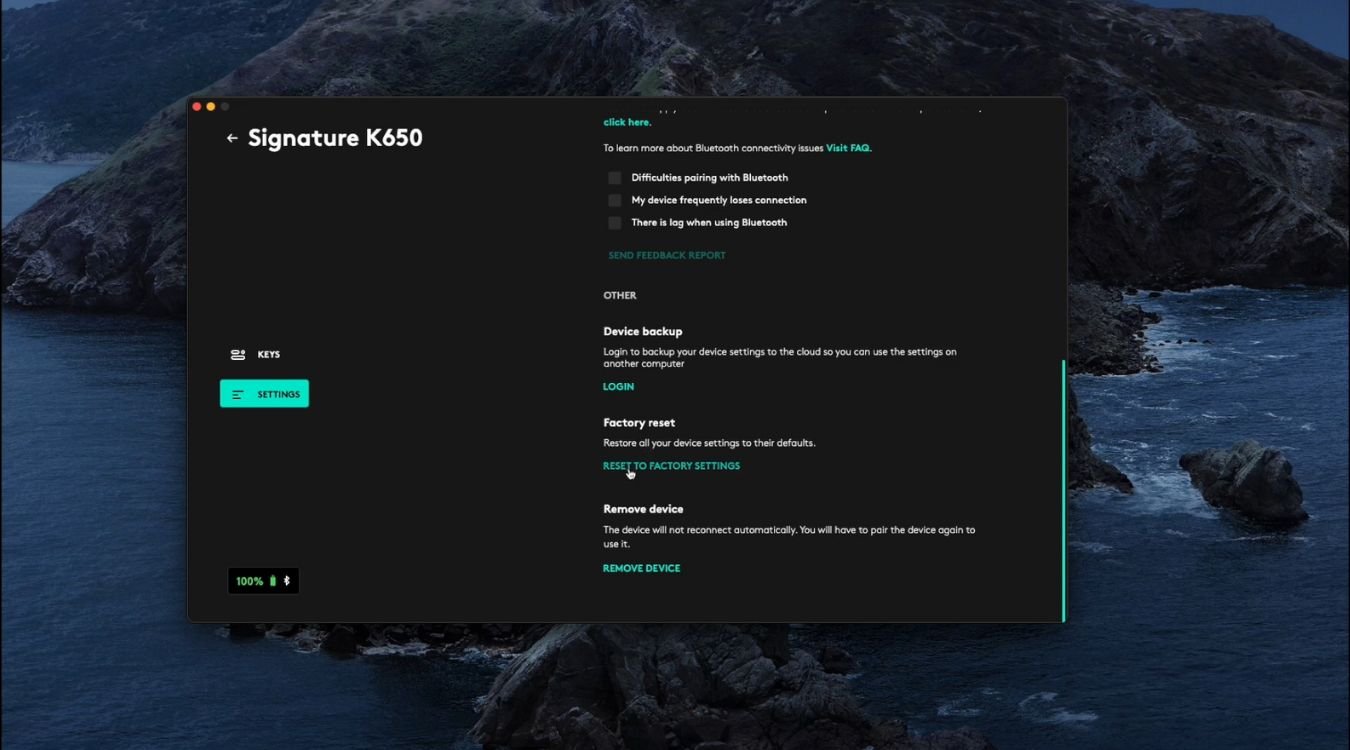
Once you install and connect your keyboard with them, you will find an option to reset your keyboard within the settings menu.
Logitech Keyboard Not Working – Troubleshooting
Resetting your keyboard flushes the memory and changes the settings to factory defaults.
This might fix a few software-related issues but is not the ultimate fix for every malfunction.
If your keyboard is not working optimally, freezing, lagging, or showing other signs of malfunction, try the below troubleshooting methods.
Change batteries
I once took apart my TV remote control, trying to fix something that was driving me crazy. The keys were acting wonky. When I press 1, it will output 2 on the TV, and so on.
It turned out there was nothing wrong with the remote. The batteries were low on voltage.
When batteries drop voltage, the low power can cause the circuit inside your keyboard to go haywire and act unexpectedly.
On average, the life of a rechargeable battery accompanying the Logitech keyboard is six months if you use it for 2 hours on average every day.
So before you do some other diagnostics, get a pair of fresh batteries and replace your old ones. After that, check if your keyboard is working properly.
Most newer models also come with a rechargeable battery inside that you can charge using a USB cable from your PC.

These keyboard models also have a battery status LED on the top right or left corner that glows Red when the battery is low.
If fresh batteries or charging don’t solve your issue, then we can go ahead and do some more troubleshooting.
Power cycle the keyboard
Power cycling is also called soft reset and is done to remove any temporary glitches in an electronic device.
It helps drain any residual current off the circuit board capacitors and flushes the cache memory as well.
To power cycle, your Logitech keyboard, follow the below process:
- Turn off your keyboard using the ON/OFF button on the side or bottom.
- Now, remove the batteries from the keyboard.
- Starting from the top, press each key one by one till you reach the bottom.
- Wait for 30 seconds, and then put the batteries back in.
- Turn ON your keyboard and connect it to your computer.
Removing the batteries and pressing all keys, make sure that any capacitor that is holding any residual charge is flushed and your circuit starts clean when you put the batteries in.

After power cycling, check your keyboard and see if the issue has been resolved. This is one of my favorite methods to fix malfunctioning keyboards.
If the issue still persists, we are going to do some more DIY troubleshooting.
Restart your PC / Laptop
Sometimes it’s your PC that is acting weird and not your Logitech keyboard, and restarting it can solve the issue.
Restarting the PC can remove any software conflicts that might affect the correct functioning of your Bluetooth keyboard.
Restarting your PC will also refresh the cache and RAM and remove any blots that sometimes interfere with Peripheral devices like Bluetooth dongles used with the Logitech keyboard.
Reinstall Logitech drivers
When you connect your Logitech keyboard to your computer for the first time, it installs a few driver software for the Bluetooth dongle to work properly.
These drivers get outdated with time, and if your system doesn’t update them automatically, it can cause a malfunction.

This is specifically an issue if you are on Windows PC.
To see if an outdated Bluetooth driver is the reason for your keyboard to act weird, you have to reinstall the drivers.
To do that, follow the below steps:
- Go to your Device Manager by right clicking on Windows or clicking the Start button.
- Under Human Interface Device, look for your Logitech keyboard name.
- Right click on it and Uninstall it. This will remove the old drivers.
- Now, remove the Bluetooth dongle from your computer.
- Restart your computer so that it unregisters any traces of previous drivers.
- Insert the Bluetooth Dongle again so that the computer can re-install a fresh pair of drivers from the internet.
Now you have installed the most up-to-date version of the Logitech Bluetooth drivers, and your keyboard should work (if outdated drivers caused the issue)
Check for Bluetooth interference
Bluetooth interference can cause your Logitech keyboard to behave unexpectedly as well.
Bluetooth interface occurs when the common Bluetooth band, i-e 2.4GHz, is used by many devices at the same time, causing congestion and information loss.
Imagine a narrow city road during rush hour. All the cars and vehicles trying to pass through and stuck because the road can allow only a few of cars to pass at a time.
The 2.4GHz radio band is used by all Bluetooth devices in your house. This includes your WiFi router, other Bluetooth devices, and even things like your Kitchen Microwave; all use the same band.
This sometimes causes interference and the device malfunction.

There is another possible reason as well.
Most newer Logitech keyboards support multiple devices to connect to your keyboard, and you can switch between them with a press of a button. This also causes interference.
To see if it is an overcrowded Bluetooth channel that is causing the issue, power off all the Bluetooth devices in the vicinity and then restart both your computer and keyboard.
Now check if the issue is resolved. If yes, it’s interference that is causing the issue. Here is a good article on how to fix Bluetooth interference.
Also, try using the keyboard with only one device connected at a time and see if that eliminates the issue.
Change the dongle USB port
Your Logitech keyboard connects to your computer using the dedicated USB dongle. This dongle plugs into your computer’s USB port.
Sometimes, the USB port malfunctions causing the dongle to not work properly.
If your PC is placed in a particularly dusty area or near the ground surfaces, dust and debris get into the ports and prevent adequate electrical contact between the USB surfaces.
Make sure the dongle is fully inserted into the port and is not blocked by any debris or trash stuck inside.
You can clean dirty USB ports using isopropyl alcohol or WD40 Spray.
Update firmware
Lastly, we are going to update your Logitech keyboard firmware to fix any issues that might be caused by outdated or corrupted firmware.
Most newer Logitech keyboards (and other accessories) come with their companion software that you can install on your system and customize the various settings on your keyboard.
For the G series gaming keyboards, install the G Hub, and if you have other keyboard models, you can install their Logi Options+ companion software.
You can also install their more dedicated firmware update tool, but the G Hub or Options+ allows you to do more than just update the firmware.
Once you have installed the software on your system, open it, and you will automatically see all your connected Logitech Bluetooth devices, including your keyboard.
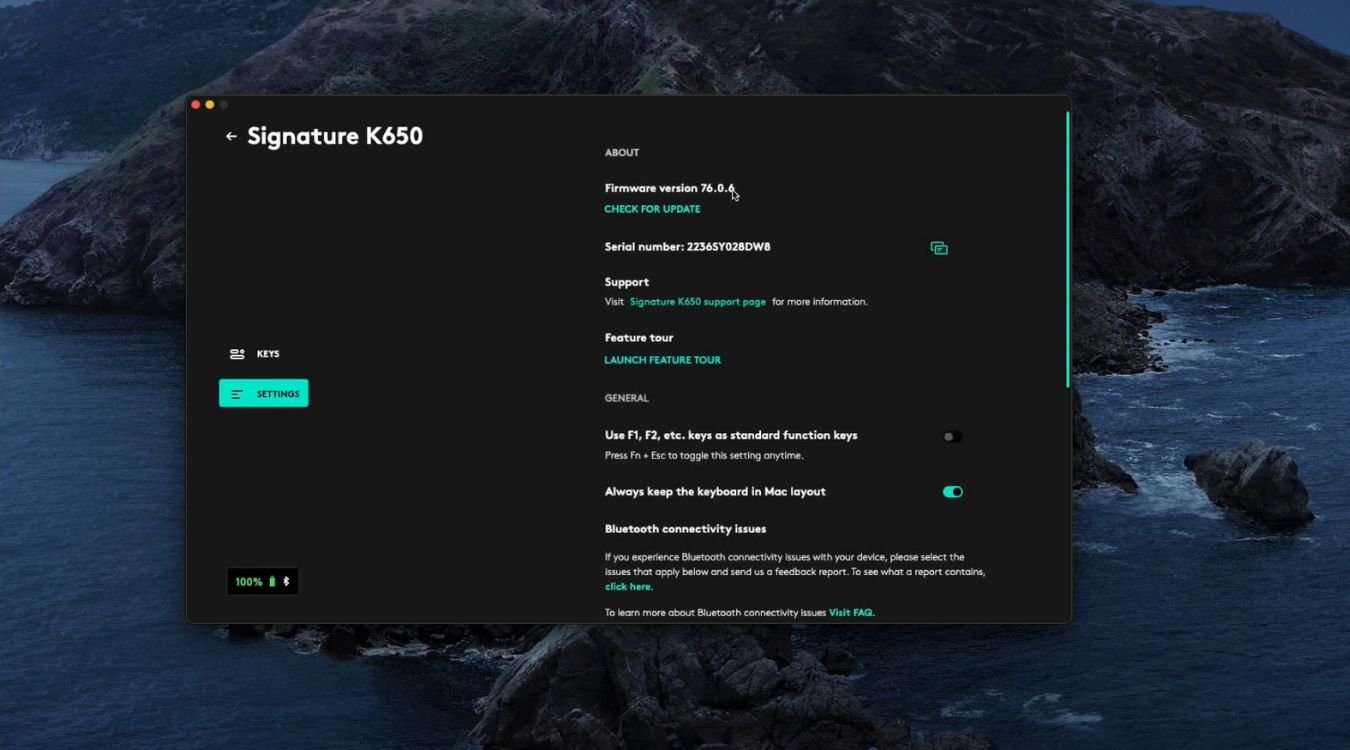
From there, you can go to settings and find an option to Update your firmware (see image above for Options+)
Once your firmware is updated, you can be sure that you have the latest firmware on your device, and if the malfunction still persists, it’s a more serious issue.
Contact Logitech Support
If none of the above troubleshooting steps solved your Logitech keyboard not working issue, then it’s time to contact the Logitech support team for professional help.
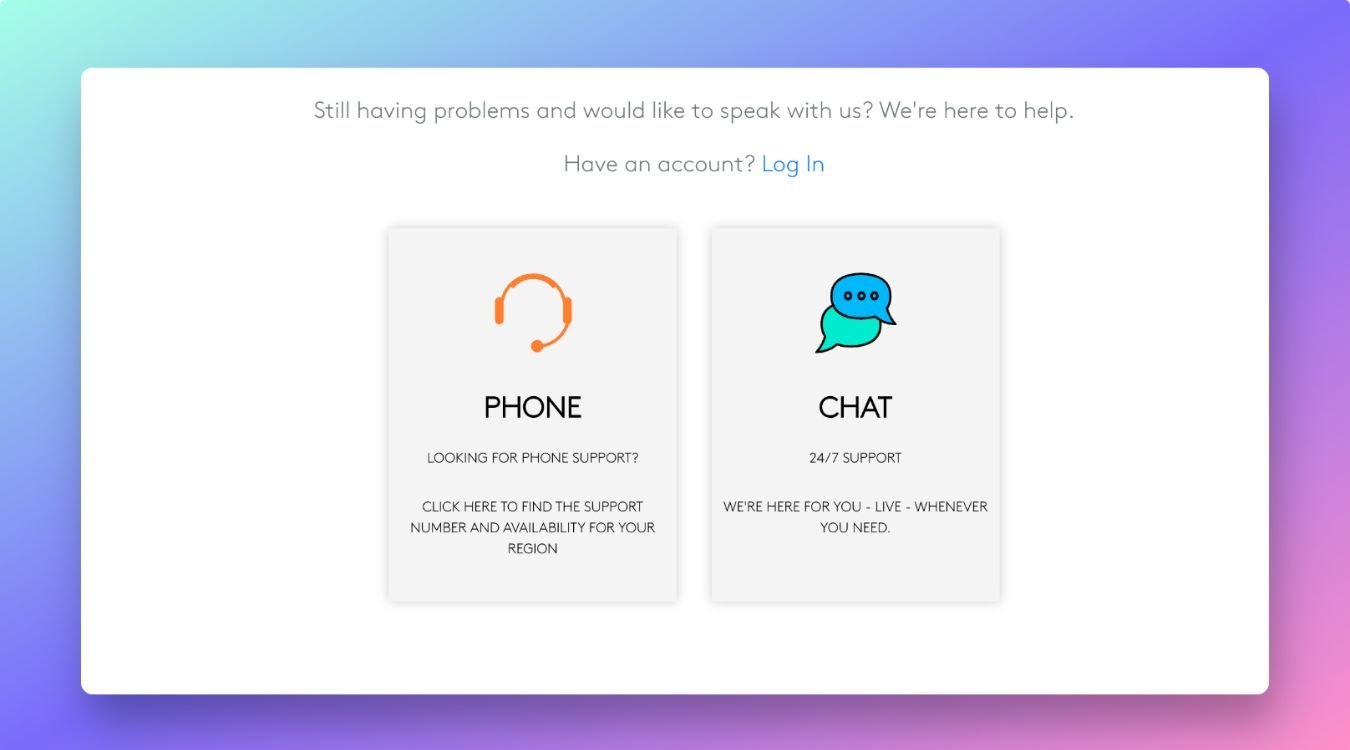
If your keyboard is within their 2-year warranty, you can also send it back for a refund or replacement.
If you are within the US, you can contact the support team on the following numbers:
(Local) +1 646-454-3200
(Toll-Free) +1 866-632-5644
Monday – Friday: 9:00 a.m. – 9:00 p.m. Eastern Time
You can also chat with their technical support team on their dedicated support page.
How to Reset Logitech Keyboard – Conclusion
In this article, we discussed 3 different ways to reset your Logitech keyboard:
- Using pinhole or reset button (if available)
- Using secret key combination
- Using companion app
If the reset process didn’t fix your non-working Logitech keyboard, then you can go through the detailed troubleshooting steps to diagnose and fix your issue.
I hope you will find this guide helpful. If you have any specific questions, you can ask in the comments below or post in Techrandm Forums.
