If your Instagram reels section is becoming too crowded and you are looking for ways to declutter it, you are at the right place.
Is it hard to delete your old reels permanently, as they are the memories you always want to hold onto. But fortunately, there is a way to declutter your reels section without deleting your precious reels.
You can do this via Archive/Unarchive feature on Instagram and hide your reels temporarily.
In this article, we are going to learn how to archive and unarchive Instagram reels. We will also discuss methods for unarchiving them in the future.
Archiving the Instagram Reels
If this is your first time trying out the archive feature on Instagram, and you don’t know how it works, our 3 step-by-step methods will help you perform this task without much hassle.
Method #1: Using the Reels tab
The first method you can use to archive the Reels on your Instagram account is through the Reels tab. Here are the steps you are required to follow for this:
Step #1: Go to the “Reels” tab
On your Instagram account, tap your Profile icon at the bottom right corner.

Select the “Reels” tab next to your main Instagram grid from there. You will now be directed to the Reels section.

Step #2: Select the Reel
From all the reels appearing before you, select and open the one you want to archive. You can scroll all the way down on the Reels section to find the reel you don’t want to see on your “Reels” feed anymore.
Step #3: Choose the “three-dot” icon
Once you have chosen and opened the reel, find the “three-dot” icon at the bottom-right of the reel screen.

Step #4: Archive the Reel
Head to the “Manage” section.

Select the “Archive” option on the screen.
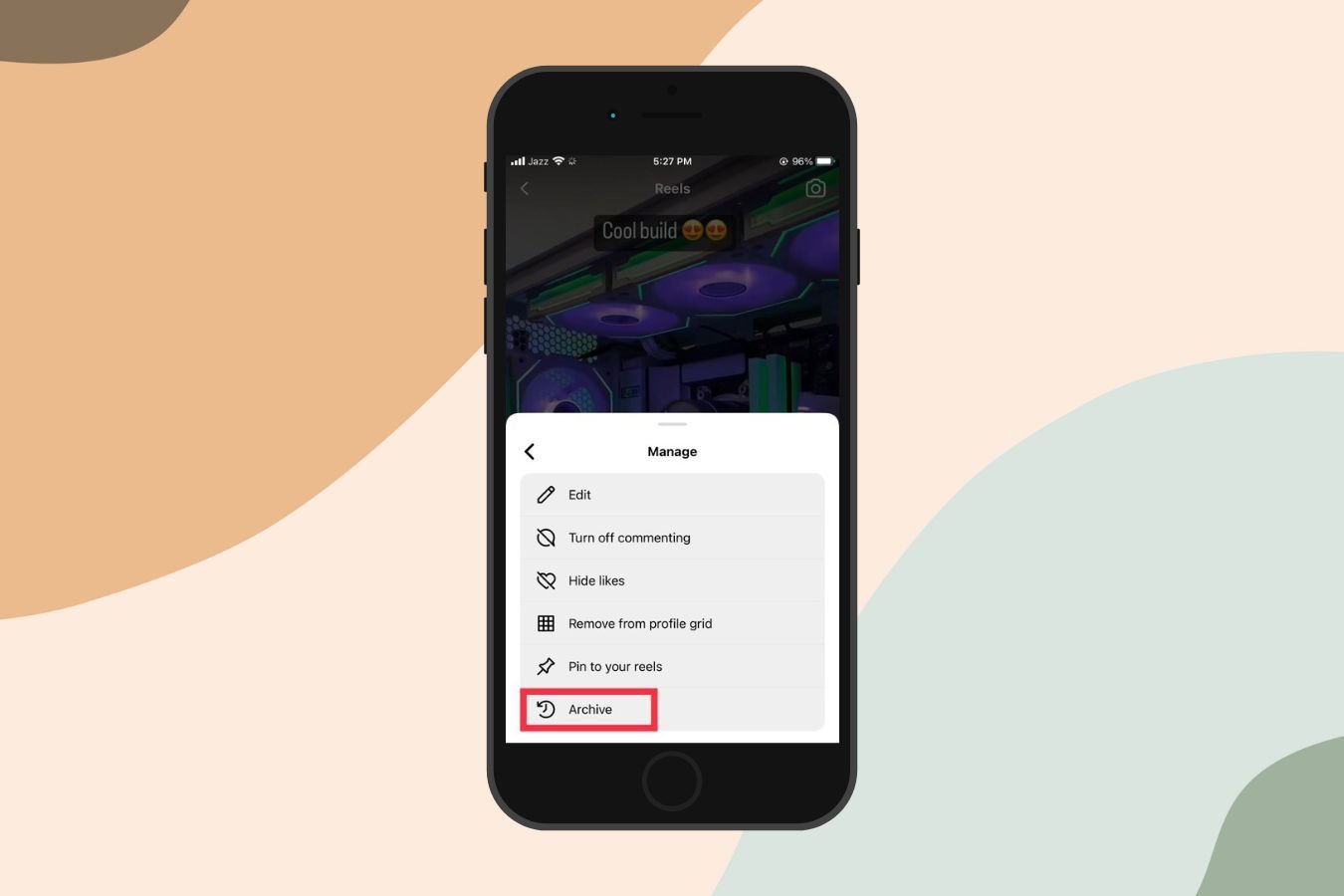
Tap the “Archive” option once again to archive the reel.
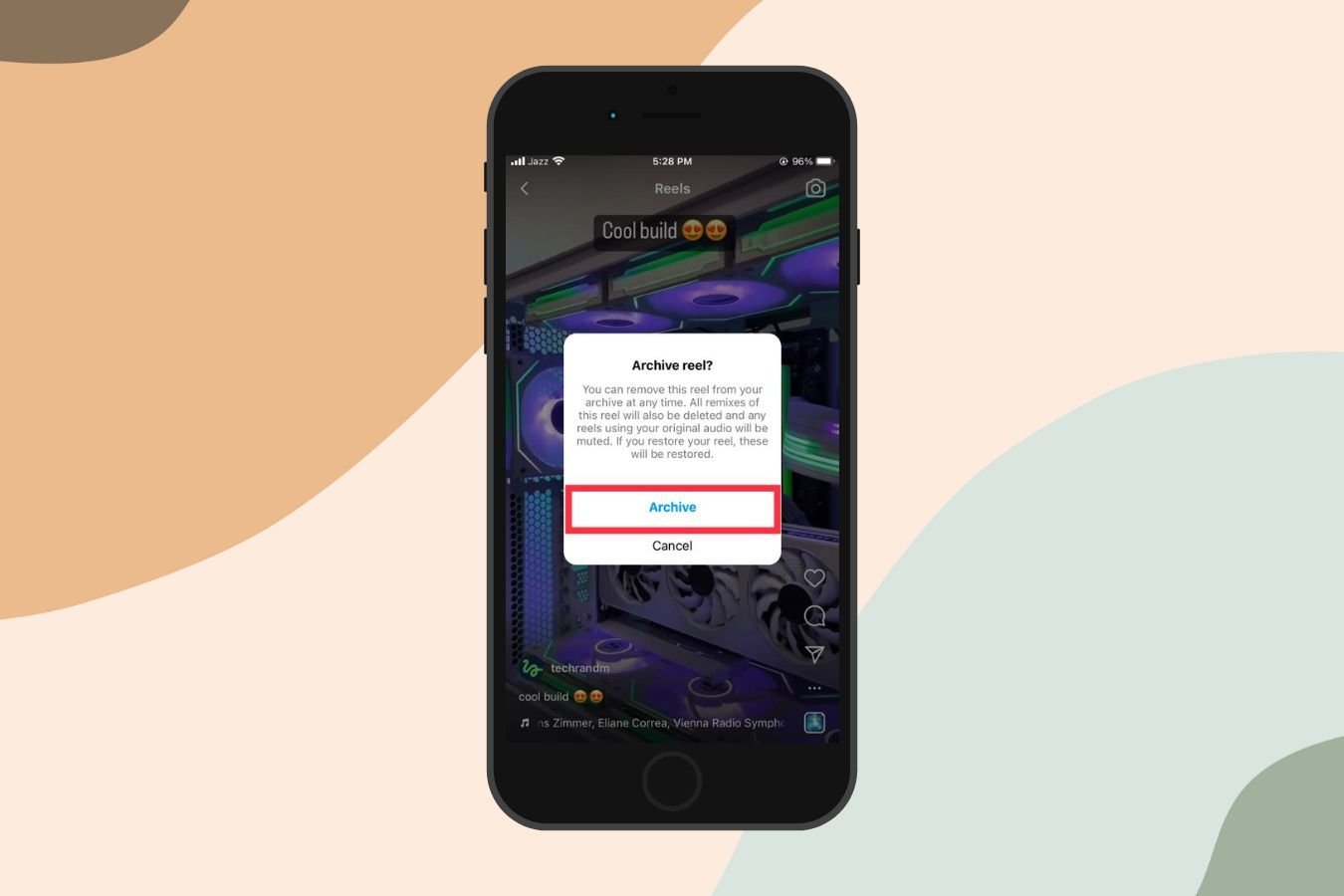
You have successfully archived the selected reel on your Instagram account.
Method #2: Using the “Archive” Pop-up
You can also archive the reels on your Instagram account through the Archive pop-up on your iOS steps. To do this, here is what you need to do:
1. Select your “Profile” icon from the bottom-right corner of your Instagram account.
2. Choose the “Reels” tab.
3. Scroll down on the “Reels” tab to find the reel you wish to archive.
4. Once you spot the reel, long-press it.
5. An “Archive” pop-up appears on the bottom. Tap “Archive.”

6. Choose “Archive” again for confirmation.

The selected reel will move to the Archive section on your Instagram account.
Method #3: Removing Reels from Profile
Another method you can use to Archive Instagram reels is to remove them from your main Instagram profile.
Following are the steps that need to be followed for this:
Step #1: Go to your Instagram Profile
On your Instagram app, tap the “Profile” icon at the bottom-right corner to head to your main profile page.
Step #2: Select the Reel
Now, tap the “Reels” section adjacent to your Instagram grid icon. Scroll up and down and find the reel you wish to archive. Once found, tap to open it.
Step #3: Remove the Reel from your Profile
Once on the Reel screen, tap the “ellipsis” button or the “three-dot” icon on the screen. Choose the “Manage” option.

Tap “Remove from profile grid” from the menu on the screen.

You have successfully removed the selected reel from your main Instagram profile.
Note: Removing the Reel from your Instagram profile will only make it disappear from the main feed. It will still appear in the Reels section.
Quick Tip: You can also download and save your Instagram reels and stories on your device and delete it afterward to remove them from your Instagram account.
Finding the Archived Reels on Instagram
Though many users find it hard to archive their reels on Instagram, a lot of them struggle to find the Archived folder after archiving their reels and Instagram posts. Here are the steps you can follow to find the Archived reels on your Instagram account.
1. Head to the “Profile” tab on your Instagram app.
2. Select the “Hamburger” icon at the upper-right corner.

3. From the pop-up menu, choose the “Archive” option.

4. Tap the drop-down menu and select the “Posts archive” option.
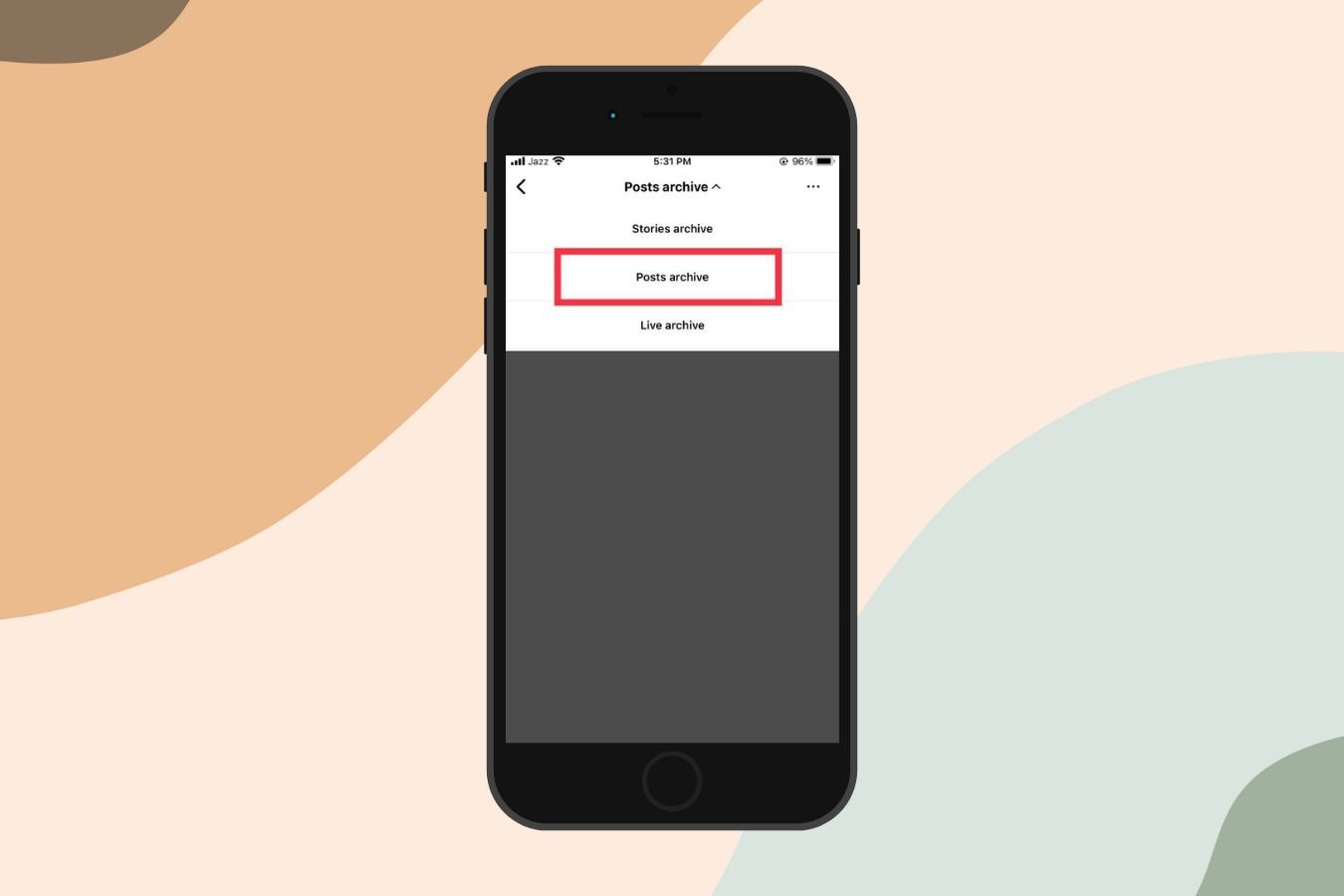
All your Archived reels and Instagram posts you have hidden in the past will appear before you.
Unarchiving Instagram Reels
Now that you have gone through the methods to archive reels on your Instagram account, let us take you through a simple step-by-step method you can use to unarchive these reels on your app.
Here is what you need to do to make the Archived Reel appear on your Instagram account again:
Step #1: Go to Instagram Profile
On your Instagram app, navigate to your Profile. For this, select your “Profile” icon at the bottom-right corner.

Step #2: Head to the Menu
Once on your Instagram profile, tap the “Hamburger” icon in the top-right corner.

Step #3: Choose “Archive”
From the pop-up menu, select the “Archive” option.

This will take you to your Archived folder.
Step #4: Go to “Posts Archive”
On the Archived folder section, tap the drop-down arrow at the top. This will open three options in front of you. Choose the “Posts Archive” option to spot your Instagram reels.

Step #5: Select “Show on Profile”
Find the Reel you wish to Unarchive from all the Archived reels. Tap it and select the “three dots” above the Archive reel.

From the pop-up menu, choose the “Show on Profile” option.

Hit the “Show on profile” option again to confirm.

Note: If you don’t want to see an Instagram Reel anymore, tap the “Delete” option on the pop-up menu to permanently remove it from your Instagram account.
Step #6: Find the Reel on your Profile
Now, go back to the “Reels” section and find the unarchived reel in the same position as before you moved it to the Archived folder.
Conclusion – How to Archive and Unarchive Instagram Reels?
In this guide, we have provided you with some simple step-by-step methods you can use to archive & unarchive Instagram Reels. We have also taken you through the method to spot the Archived folder on your app.
Hopefully, one of these methods will work for you, and you no longer have to worry about your Instagram feed looking all fussy and messed up. Thanks for trusting us with your problem!
